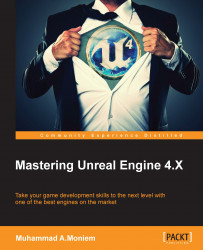Now when it comes to packaging the game process, I have to say it is the easiest and straightforward thing to do in this chapter. And while it is just a click of a button, sometimes it becomes a nightmare for people when packaging fails and errors start to show up. You can apply the packaging of the project to a certain platform, from the File menu, and then choose Package Project and then select your targeted platform, and that will start packaging right away:

While the game is packaging, it is actually doing three different processes one after another, which are:
Build the project.
Cook the content.
Package the game.
During all that time all that you can do is just wait until it is done. As you can see, once the packaging starts, you'll see the progress bar at the top-right corner of the screen:

Personally, I like to hit the Show Output Log button, and watch it while packaging the project. It is not just informational; you can learn about the process of packaging your game...