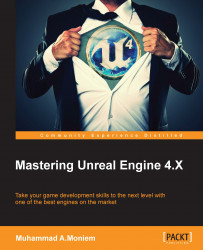Remember in Chapter 1, Preparing for a Big Project, while we were setting up the project and setting some of the major settings there, there were some parts that we left to be changed later, such as the post processing settings. Now it is time to change them.
As Unreal Engine was designed to give the best quality ever, there are already-activated post processing effects that your game/project will have by default, and you will be able to get their results inside your editor window while working once a project been made.
Those effects are there to give you a nice look, but are not mandatory; for example, if you are building a 2D game within Unreal that does not require any of the heavy bloom effects, or others, you can still disable or enable any of them upon your request.
You can access the effects from the Rendering section underneath the Project Settings window from the Edit menu. Pull all the way down to Default Postprocessing Settings, and then pick what...