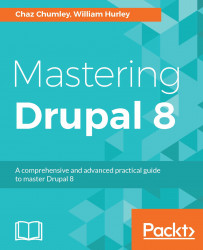Images play a vital part of any website build and Drupal 8 provides multiple ways of managing them. The first we will look at involves using CKEditor and the WYSIWYG.
When we looked at how text formats were configured you may have noticed the Image button in the Available toolbar. This Image plugin allows for us to easily add images to content as well as control alignment and captions. To demonstrate this, we will create a Basic page by performing the following steps:
- Begin by navigating to
/node/add/pageor by using the Admin toolbar and clicking onManage - Content, and thenAdd content, and finallyBasic page. - From the
Create Basic pageform, go ahead and enter aTitleforContact Us. - Next we will add an image to the
Bodyfield by selecting theImagebutton from the WYSIWYG toolbar.

- From the
Insert Imagedialog, we can select theChoose Filebutton to add an image from our computer. - Next we can add
Alternative text. We will skip theAlignandCaptionsettings for now. - Select...