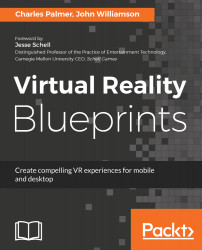Now that we have Unity configured to build for our device, we can begin building our space themes VR environment. We have designed this project to focus on building and deploying a VR experience. If you are moderately familiar with Unity, this project will be very simple. Again, this is by design. However, if you are relatively new, then the basic 3D primitives, a few textures, and a simple orbiting script will be a great way to expand your understanding of the development platform:
- Create a new script by selecting Assets | Create | C# Script from the main menu. By default, the script will be titled NewBehaviourScript. Single click this item in the Project window and rename it OrbitController. Finally, we will keep the project organized by dragging OrbitController's icon to the Scripts folder.
- Double-click the OrbitController script item to...