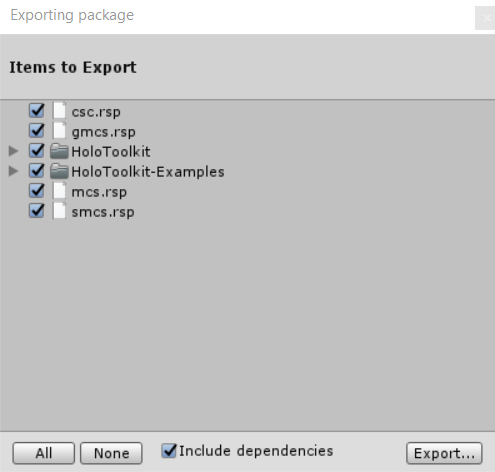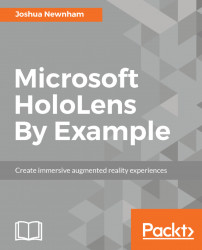Our first job is to get HoloToolkit into our project. To do this, we will be loading a version of HoloToolkit-Unity (original source from https://github.com/Microsoft/HoloToolkit-Unity) that comes bundled with the project files for this book under the directory HoloToolkit-Unity.
Note
The version of HoloToolkit used in this chapter was released in late 2016. You can clone this version directly from the original source by running the following commands in the Command Prompt:
git clone https://github.com/Microsoft/HoloToolkit-Unity.gitgit checkout cd2fd2f9569552c37ab9defba108e7b7d9999b12
We now will create a Unity package so we can easily import it into our project. Once the HoloToolkit-Unity project is loaded in Unity, select everything in your Project panel. With everything selected, export it as a Unity package via Assets | Export Package. Leaving everything checked, click on the Export button.