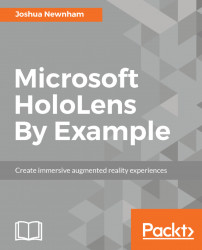The HoloLens emulator is a great intermediary for the actual device, allowing developers without a device to get involved and providing a more convenient workflow while developing.
The emulator exposes the inputs from what would normally come from the sensors to the peripherals and the virtual controls on the desktop, allowing the user to simulate gestures using a keyboard and mouse or an Xbox controller.
Perform the following steps to deploy your application to the emulator:
- From within Visual Studio, set the
Platformtox86. - Select
HoloLens Emulatoras the target device for debugging. - And finally, deploy by selecting
Debug|Start Debuggingfrom the menu.
When first launched, the emulator takes a while to boot up, so it's recommended to leave it running while developing and using the emulator:

I have found that the easiest way to navigate around in the emulator is using an Xbox controller but it's possible to use the keyboard and mouse, as mentioned...