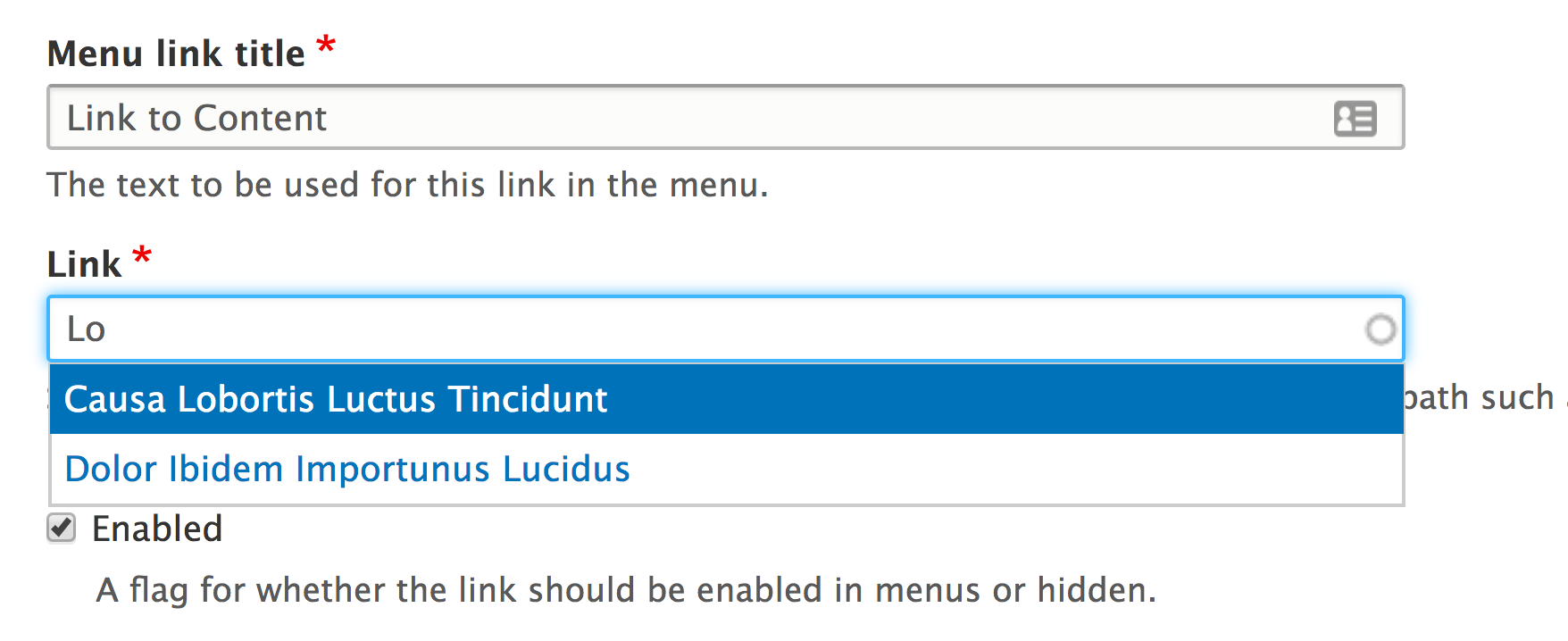-
Book Overview & Buying
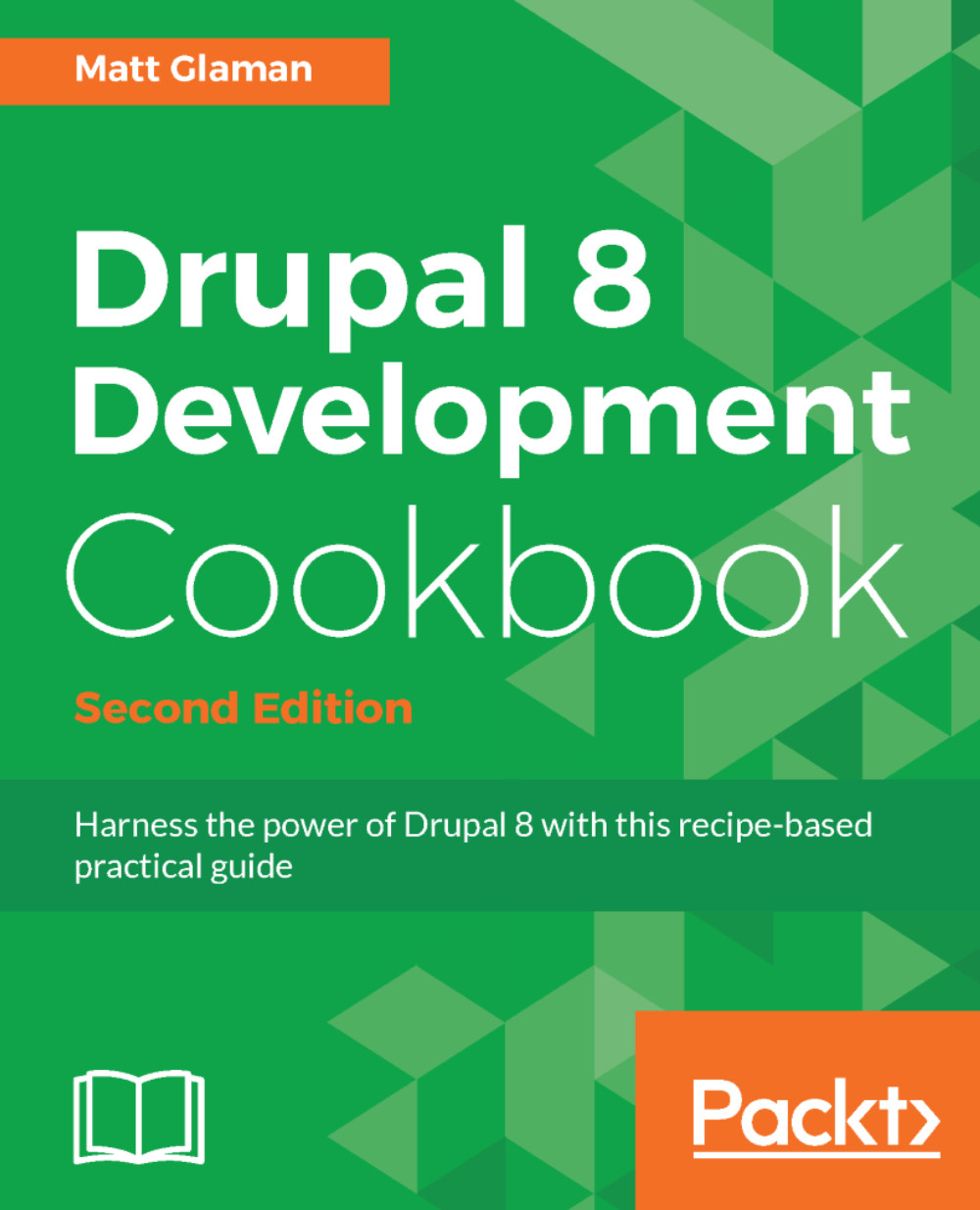
-
Table Of Contents
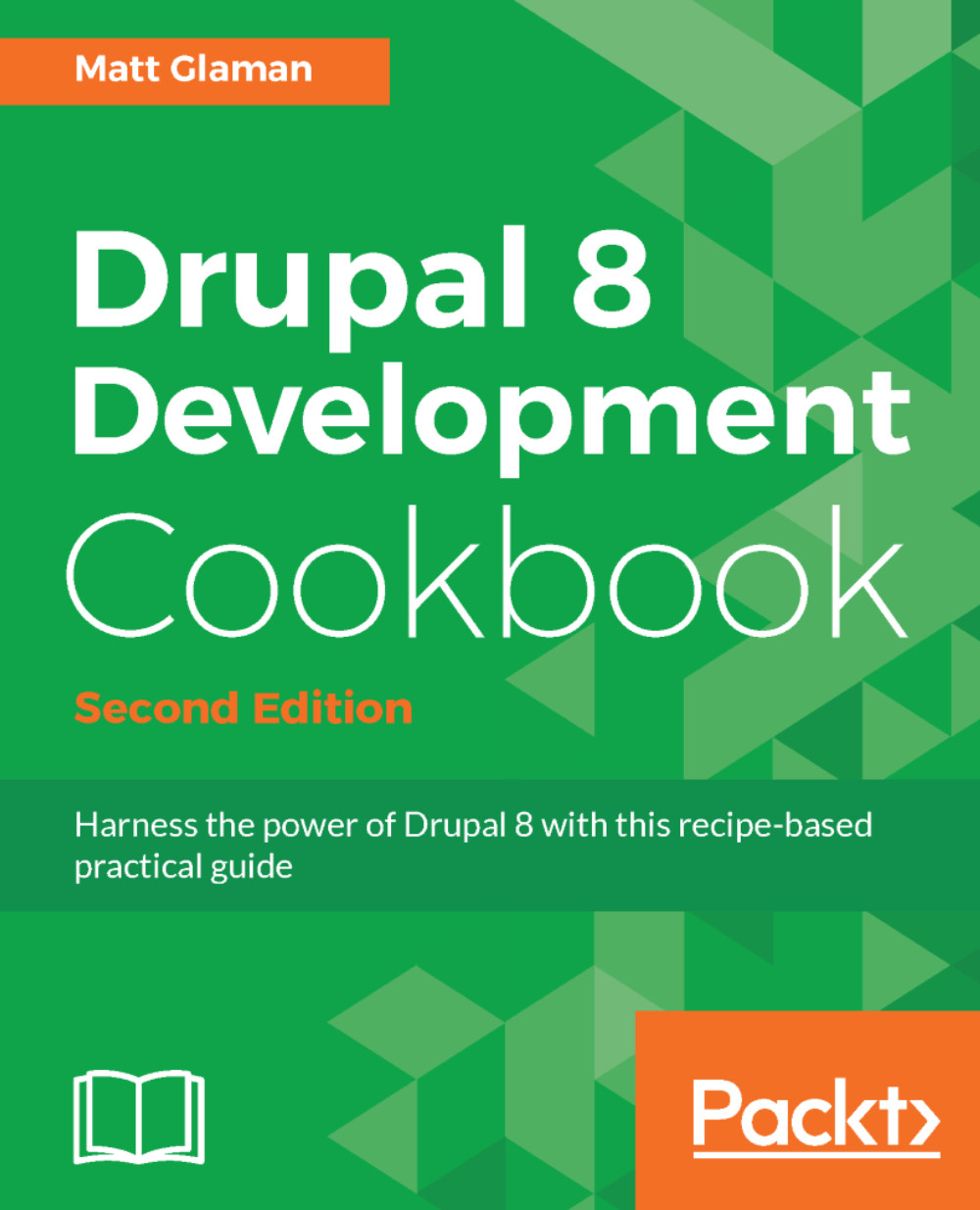
Drupal 8 Development Cookbook - Second Edition
By :
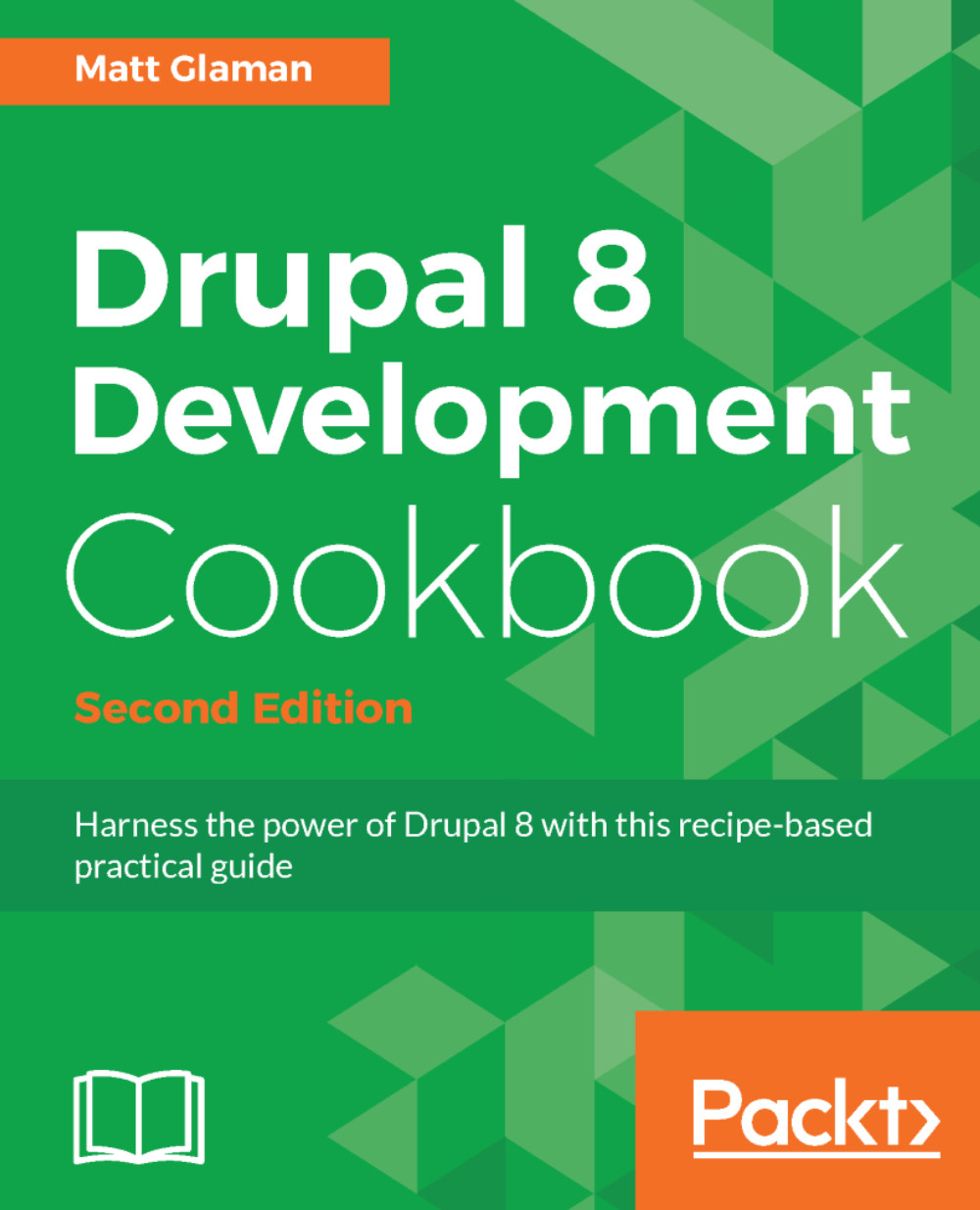
Drupal 8 Development Cookbook
By:
Overview of this book
Began as a message board, Drupal today is open source software maintained and developed by a community of over 1,000,000 users and developers. Drupal is used by numerous local businesses to global corporations and diverse organizations all across the globe. With Drupal 8’s exciting features it brings, this book will be your go-to guide to experimenting with all of these features through helpful recipes.
We’ll start by showing you how to customize and configure the Drupal environment as per your requirements, as well as how to install third-party libraries and then use them in the Drupal environment. Then we will move on to creating blocks and custom modules with the help of libraries. We will show you how to use the latest mobile-first feature of Drupal 8, which will help you make your apps responsive across all the major platforms. This book will also show you how to incorporate multilingual facilities in your sites, use web services and third-party plugins with your applications from inside Drupal 8, and test and deploy your apps.
Table of Contents (14 chapters)
Preface
 Free Chapter
Free Chapter
Up and Running with Drupal 8
The Content Authoring Experience
Displaying Content through Views
Extending Drupal
Frontend for the Win
Creating Forms with the Form API
Plug and Play with Plugins
Multilingual and Internationalization
Configuration Management - Deploying in Drupal 8
The Entity API
Off the Drupalicon Island
Web Services