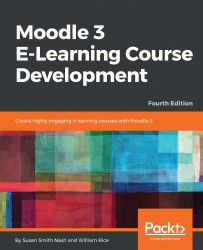In this section, we'll look at how to create and use cohorts. You can perform many operations with cohorts in bulk, affecting many students at once.
To create a cohort, perform the following steps:
- From the main menu, select
Site administration|Users|Accounts|Cohorts. - On the
Cohortspage, click on theAdd button. TheAdd new cohortpage is displayed. - Enter a
Namefor the cohort. This is the name that you will see when you work with the cohort. - Enter a
Cohort IDfor the cohort. If you upload students in bulk to this cohort, you will specify the cohort using this identifier. You can use any characters you want in theCohort ID; however, keep in mind that the file you upload to the cohort can come from a different computer system. To be safe, consider using only ASCII characters, such as letters, numbers, some special characters, and no spaces in theCohort ID option; for example,Spring_2012_Freshmen. - Enter a
Descriptionthat will help you and other administrators...