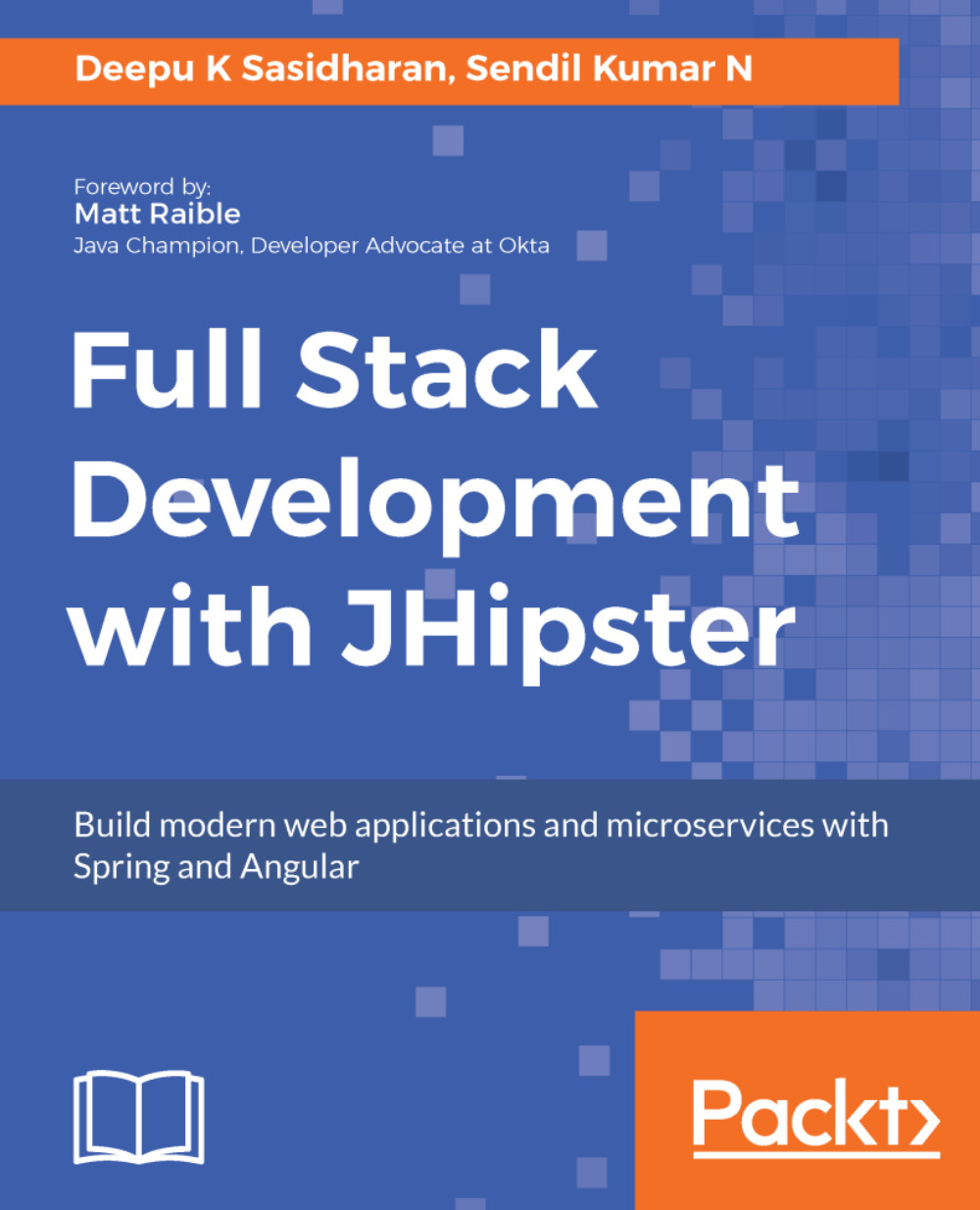We have created Kubernetes configuration files with the jhipster kubernetes command. The next step is to build the artifacts and deploy them into Google Cloud.
Kubernetes will use the image from the Docker Registry. We configured the Docker username when we generated the application, so the first step will be to tag those images and then push them to our Docker repository.
To do so, we will do the following:
We will open the terminal and go to the Kubernetes folder that we have generated:
> docker image tag gateway sendilkumarn/gateway
And we will push this image into the Docker repository:
> docker push sendilkumarn/gateway
Note: you have to log in to the Docker Hub before pushing the image. You can login to Docker using the docker login command followed by your username and password. If you don&apos...