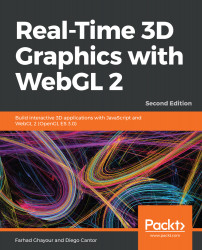Let's cover an example of these various blending functions in action:
- Open the ch06_09_blending.html file in your browser. You will see an interface like the one in the following screenshot:

- This interface has most of the parameters that allow you to configure alpha blending. The default settings are source gl.SRC_ALPHA and destination gl.ONE_MINUS_SRC_ALPHA. These are parameters for interpolative blending. Which slider do you need to use to change the scaling factor for interpolative blending? Why?
- Change the sphere alpha slider to 0.5. You will see some shadow-like artifacts on the surface of the sphere. This occurs because the sphere back face is now visible. To get rid of the back face, click on Back Face Culling.
- Click on the Reset button.
- Disable the Lambert Term and Floor buttons.
- Enable the Back Face Culling button.
- Let&apos...