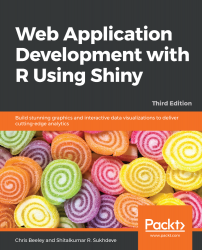This is a simple function that you are certainly going to need if you build even a moderately complex application. Those of you who have been doing extra credit exercises and/or experimenting with your own applications will probably have already wished for this or, indeed, have already found it.
conditionalPanel() allows you to show or hide UI elements based on other selections within the UI. The function takes a condition (in JavaScript, but the form and syntax will be familiar from many languages) and a UI element, and displays the UI only when the condition is true. We're going to enhance the Gapminder application to show the option to add a trend line to the graph only when the graph is shown. In order to do this, we're going to have to know which of the tab panels is currently selected, and in order to do that we're going...