-
Book Overview & Buying
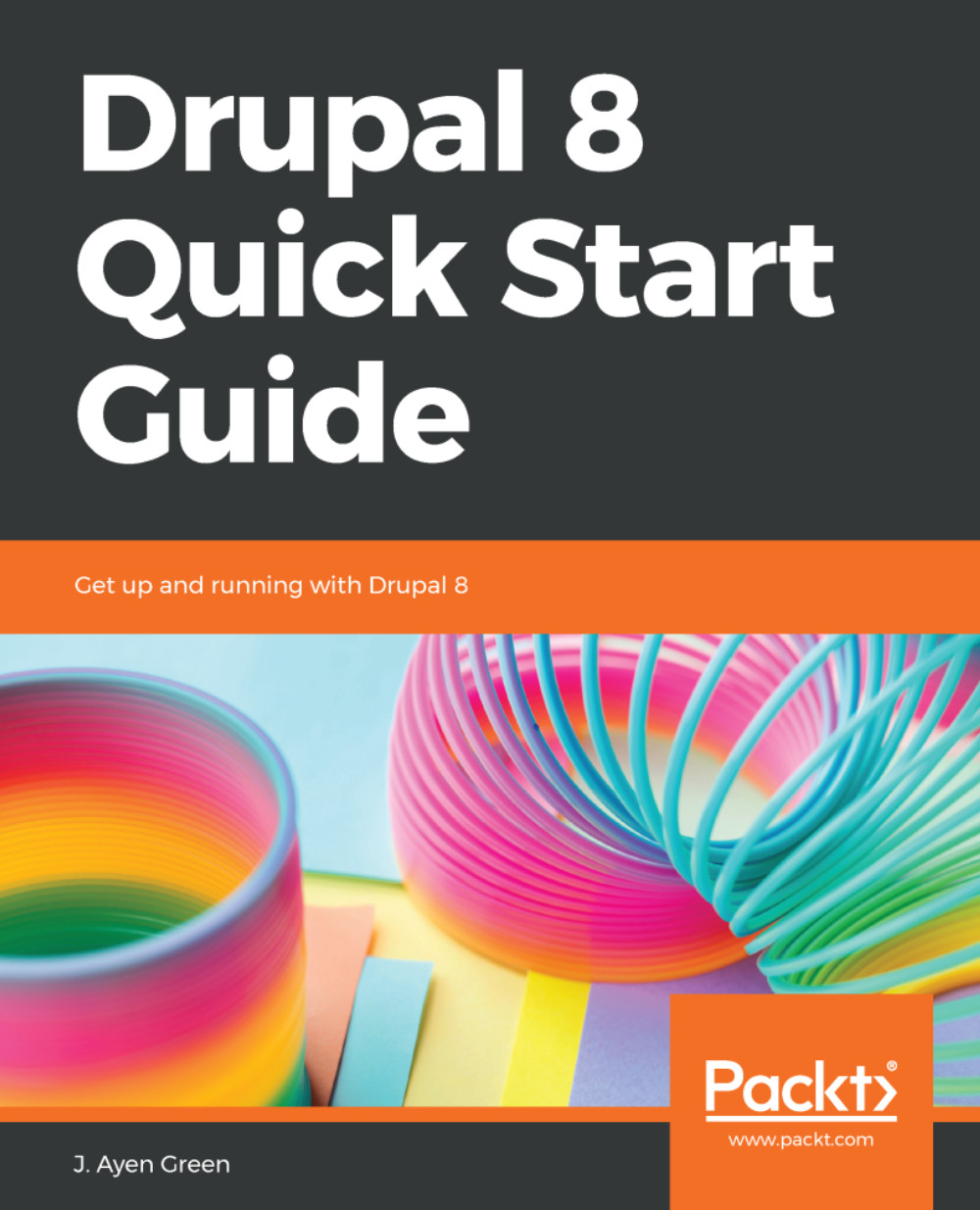
-
Table Of Contents
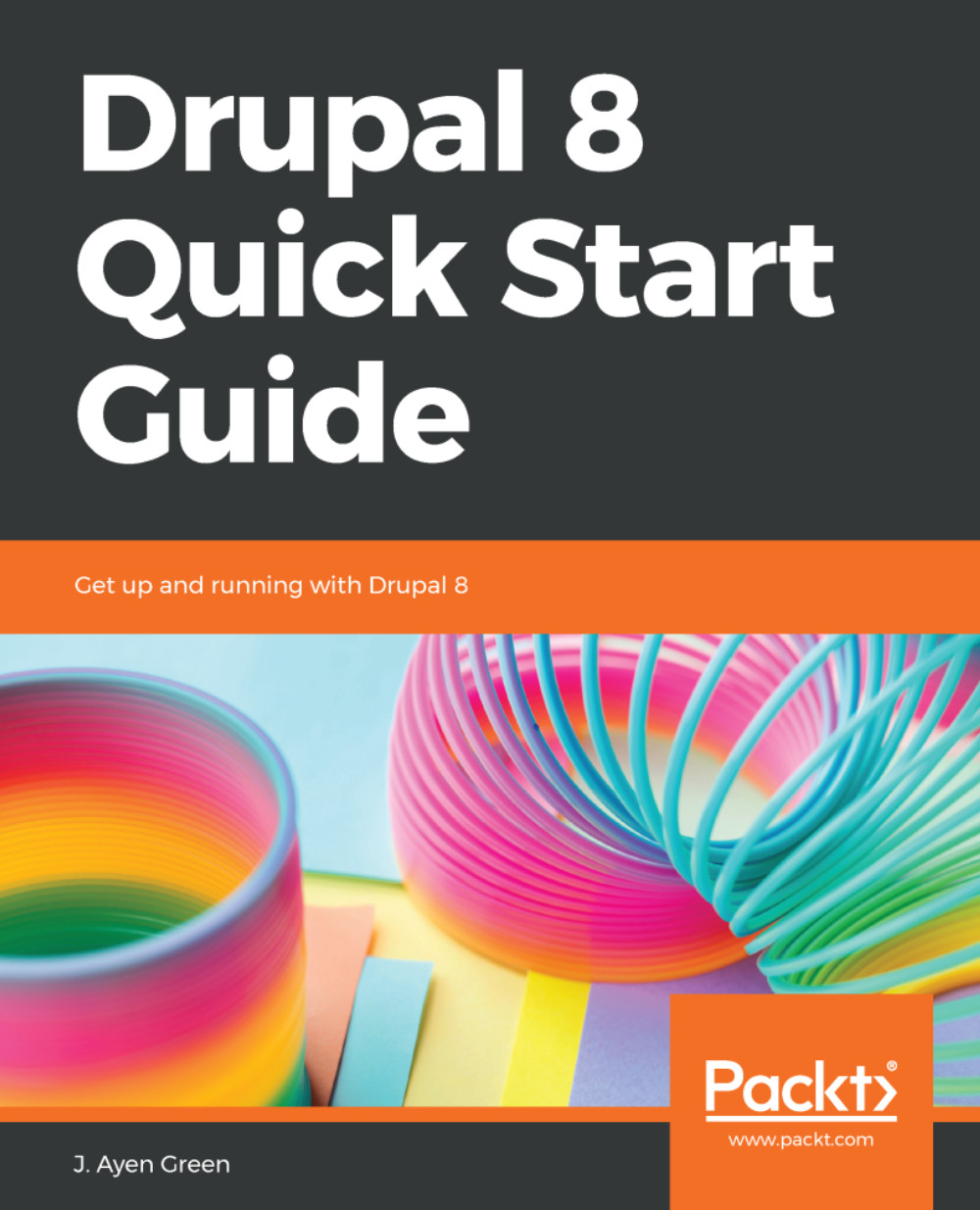
Drupal 8 Quick Start Guide
By :
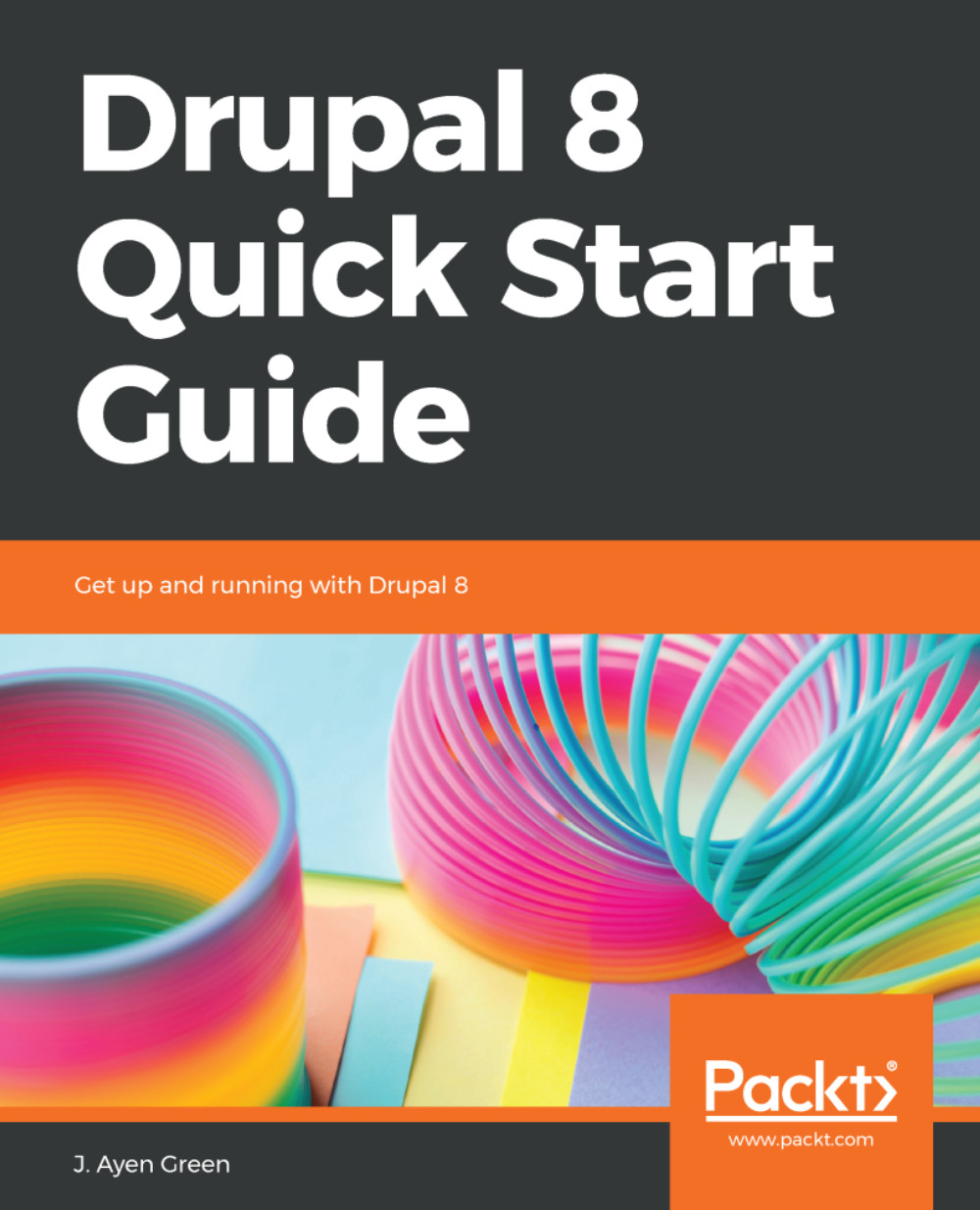
Drupal 8 Quick Start Guide
By:
Overview of this book
Drupal is a powerful content management platform, ?exible enough to accommodate almost any content requirements. This ?exibility comes with a cost: complexity. Drupal 8 Quick Start Guide will clear your path from installation to a building usable site in minutes, and to a customized site in one sitting.
You will begin with installation of Drupal and going through the main sections of the Drupal UI. Then, you will create a content type that describes its content, which simplifies the act of creating and editing the actual content later. You will learn about user roles, using real-world examples. This will help you to learn how to design roles, and how to assign appropriate permissions to them. Next, you will learn to use the WYSIWYG editor, configure it for other roles, navigate the various fields on the content creation form, and publish content.
To begin to appreciate the ?exibility and expandability of Drupal, you will make use of popular content-focused modules that extend Drupal's power. You will learn how to expand your market to other readers directly and through other sites by configuring content and UI translations and creating a View that provides an RSS feed. Finally, you will put everything together by customizing the home page for your new website.
Table of Contents (10 chapters)
Preface
 Free Chapter
Free Chapter
Finding Your Way around Drupal
Structuring Content Types
Managing Users
Creating and Editing Content
Making Drupal Even More Useful
Grabbing Global Readership
Feeding the Masses – RSS
Welcome Home!
Other Books You May Enjoy
