Video Demo mode is a special recording mode of Captivate that is used to produce .mp4 video files. These files can be uploaded to online services such as YouTube, Vimeo, or Daily Motion for playback on any device (including the iPad, iPhone, and other internet-enabled mobile devices):
- Use the File | Open menu item to open the Chapter01/encoderVideo.cpvc.
First, note that a Video Demo project does not use the same .cptx file extension as a regular Captivate project. It uses the .cpvc file extension instead. This is the first indication that this project is going to behave differently than the other ones you have worked with so far. In addition to having a specific file extension, Video Demo projects also have their own unique interface, as shown in the following screenshot:
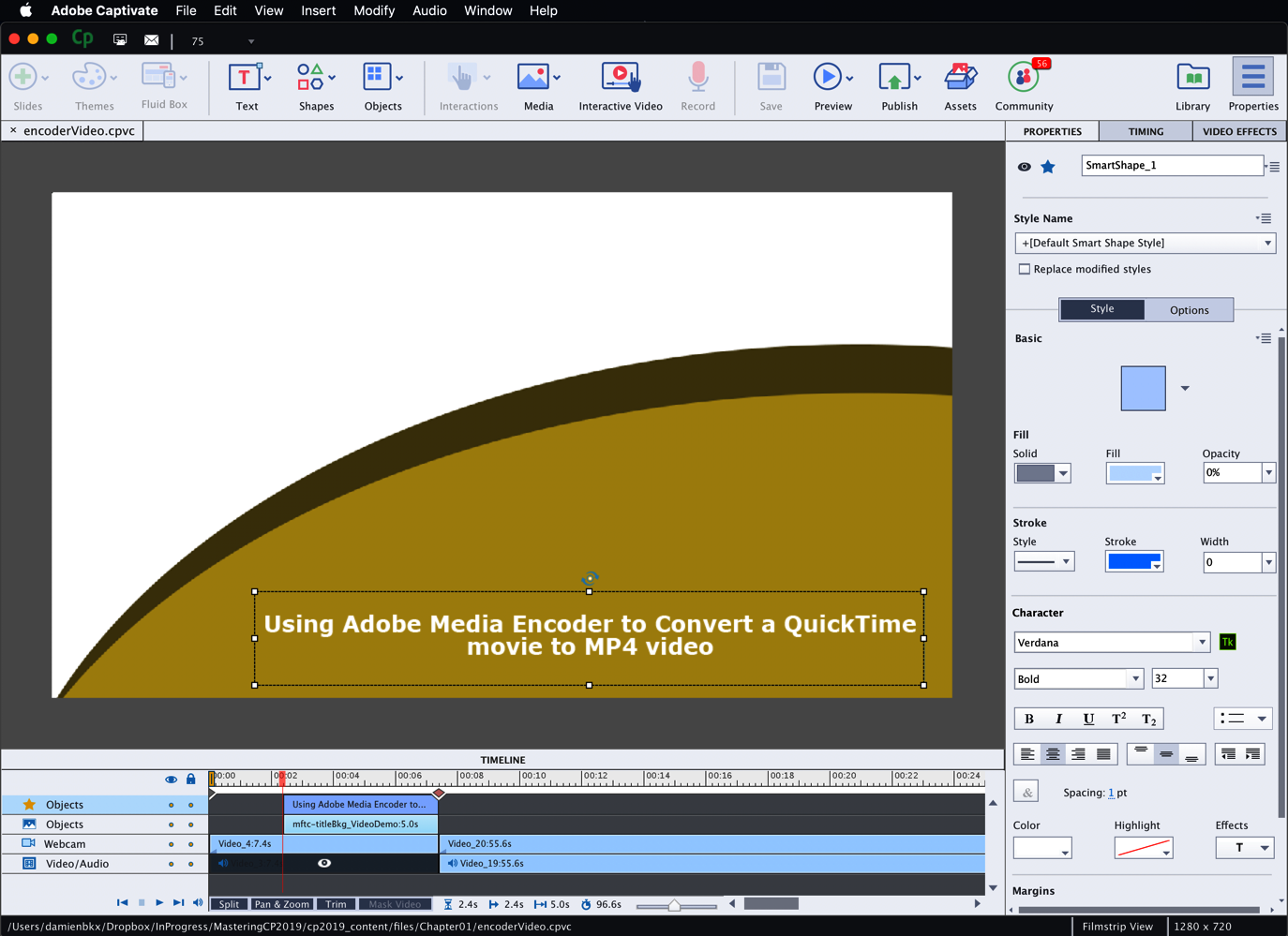
In the preceding screenshot, note the absence of the Filmstrip panel. A Video Demo project is not based on slides. Actually, it is a single big video file. So the Filmstrip panel makes no sense in a Video Demo project.
In a video file, interactions are not possible. The file can only be experienced from start to finish in the order defined by the teacher. To use instructional design terminology, a video file gives a linear experience to the learner, while branch-aware interactive projects provide a nonlinear experience where a learner can make choices that change the way the course progresses. Therefore, interactive objects, quizzes, and branching are not available in a Video Demo project.
- Take some time to inspect the rest of the Video Demo screen. Try to spot the other differences between the regular Captivate interface and Video Demos.
- When you are ready, click the Preview icon. Surprise! Only two options are available in the Preview icon!
- In the Preview dropdown, choose the Project option.
- Watch the whole video as if you were viewing it on YouTube!
- Click the Edit button in the bottom-right corner of the screen to return to the Edit mode.
- Close the file without saving it when done.
You have now experienced the Video Demo you will create in Chapter 9, Producing a Video Demo.



