Enforcing a consistent code style improves the readability of the code base, but it can be a pain, even if ESLint reminds us to do this. Wouldn't it be great if those semicolons we forgot to add to the end of our statements were just automatically added for us? Well, that is what automatic code formatting tools can do for us, and Prettier is one of these great tools.
-
Book Overview & Buying
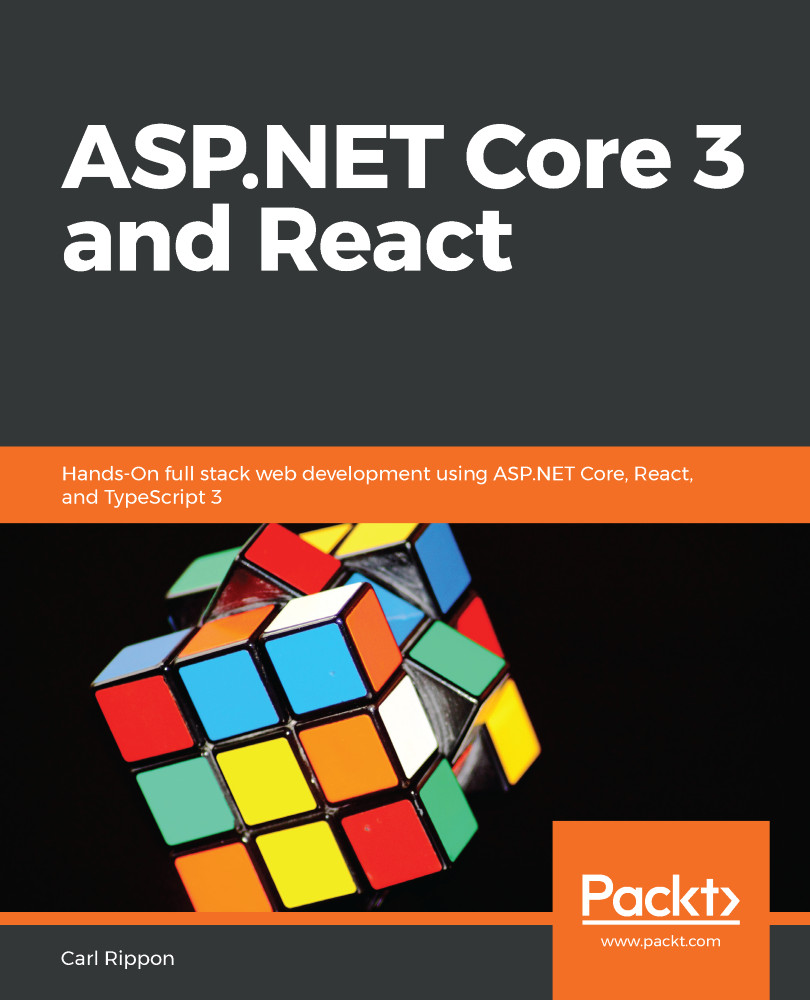
-
Table Of Contents
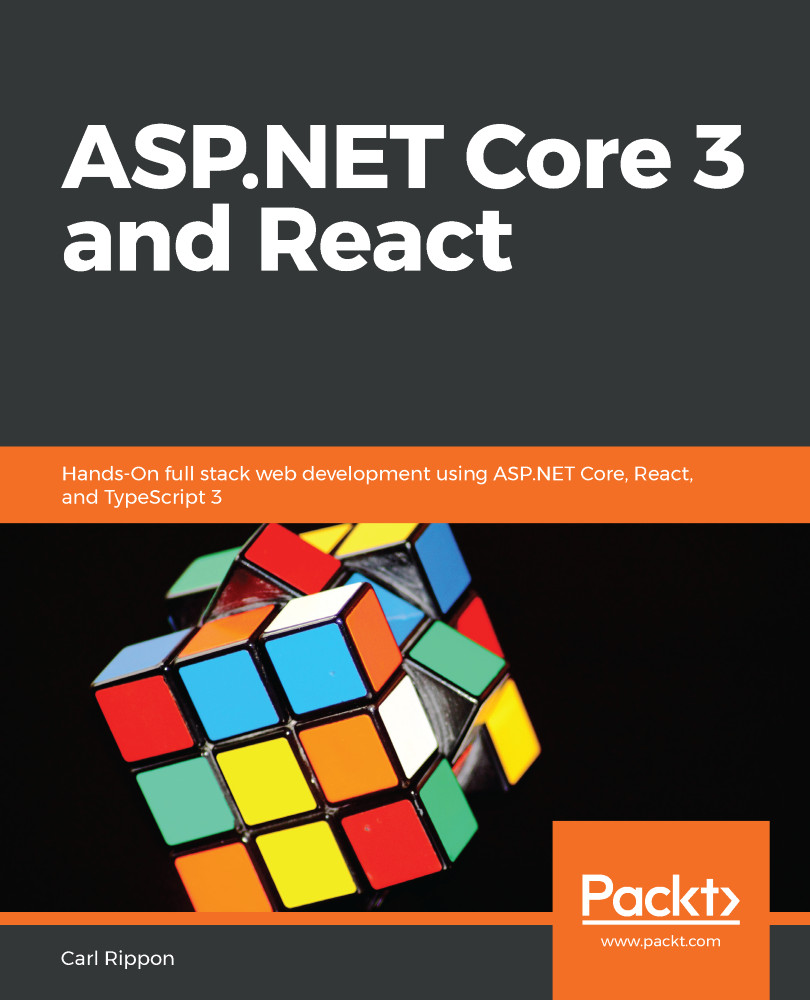
ASP.NET Core 3 and React
By :
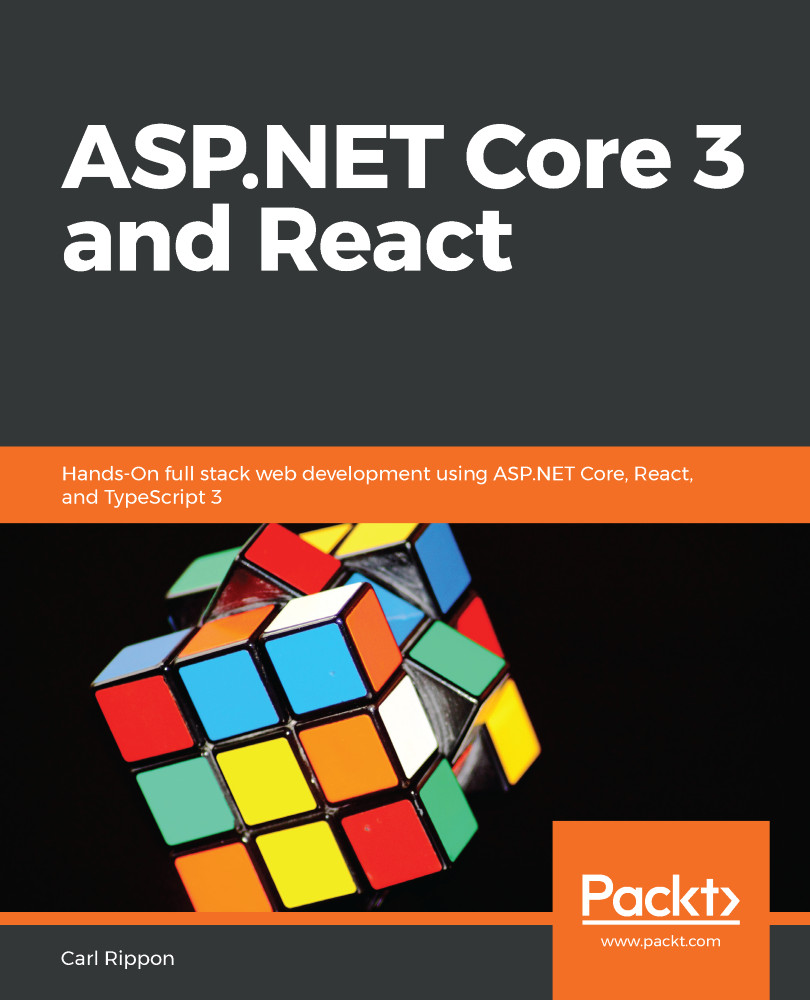
ASP.NET Core 3 and React
By:
Overview of this book
Microsoft's ASP.NET Core is a robust and high-performing cross-platform web API framework, and Facebook's React uses declarative JavaScript to drive a rich, interactive user experience on the client-side web. Together, they can be used to build full stack apps with enhanced security and scalability at each layer.
This book will start by taking you through React and TypeScript components to build an intuitive single-page application. You’ll understand how to design scalable REST APIs that can integrate with a React-based frontend. You’ll get to grips with the latest features, popular patterns, and tools available in the React ecosystem, including function-based components, React Router, and Redux. The book shows how you can use TypeScript along with React to make the frontend robust and maintainable. You’ll then cover important .NET Core features such as API controllers, attribute routing, and model binding to help you build a sturdy backend. Additionally, you’ll explore API security with ASP.NET Core identity and authorization policies, and write reliable unit tests using both .NET Core and React before you deploy your app to the Azure cloud.
By the end of the book, you’ll have gained all the knowledge you need to enhance your C# and JavaScript skills and build full stack, production-ready applications with ASP.NET Core and React.
Table of Contents (22 chapters)
Preface
Understanding the ASP.NET Core React Template
Creating Decoupled React and ASP.NET Core Apps
Section 2: Building a Frontend with React and TypeScript
Getting Started with React and TypeScript
Routing with React Router
Working with Forms
Managing State with Redux
Section 3: Building an ASP.NET Core Backend
Interacting with the Database with Dapper
Creating REST API Endpoints
Creating a Real-Time API with SignalR
Improving Performance and Scalability
Securing the Backend
Interacting with RESTful APIs
Section 4: Moving into Production
Adding Automated Tests
Configuring and Deploying to Azure
Implementing CI and CD with Azure DevOps
Assessments
Other Books You May Enjoy

