Overview of this book
Angular Projects isn't like other books on Angular – this is a project-based guide that helps budding Angular developers get hands-on experience while developing cutting-edge applications.
In this updated third edition, you’ll master the essential features of the framework by creating ten different real-world web applications. Each application will demonstrate how to integrate Angular with a different library and tool, giving you a 360-degree view of what the Angular ecosystem makes possible.
Updated to the newest version of Angular, the book has been revamped to keep up with the latest technologies. You’ll work on a PWA weather application, a mobile photo geotagging application, a component UI library, and other exciting projects. In doing so, you’ll implement popular technologies such as Angular Router, Scully, Electron, Angular service workers, Jamstack, NgRx, and more.
By the end of this book, you will have the skills you need to build Angular apps using a variety of different technologies according to your or your client’s needs.
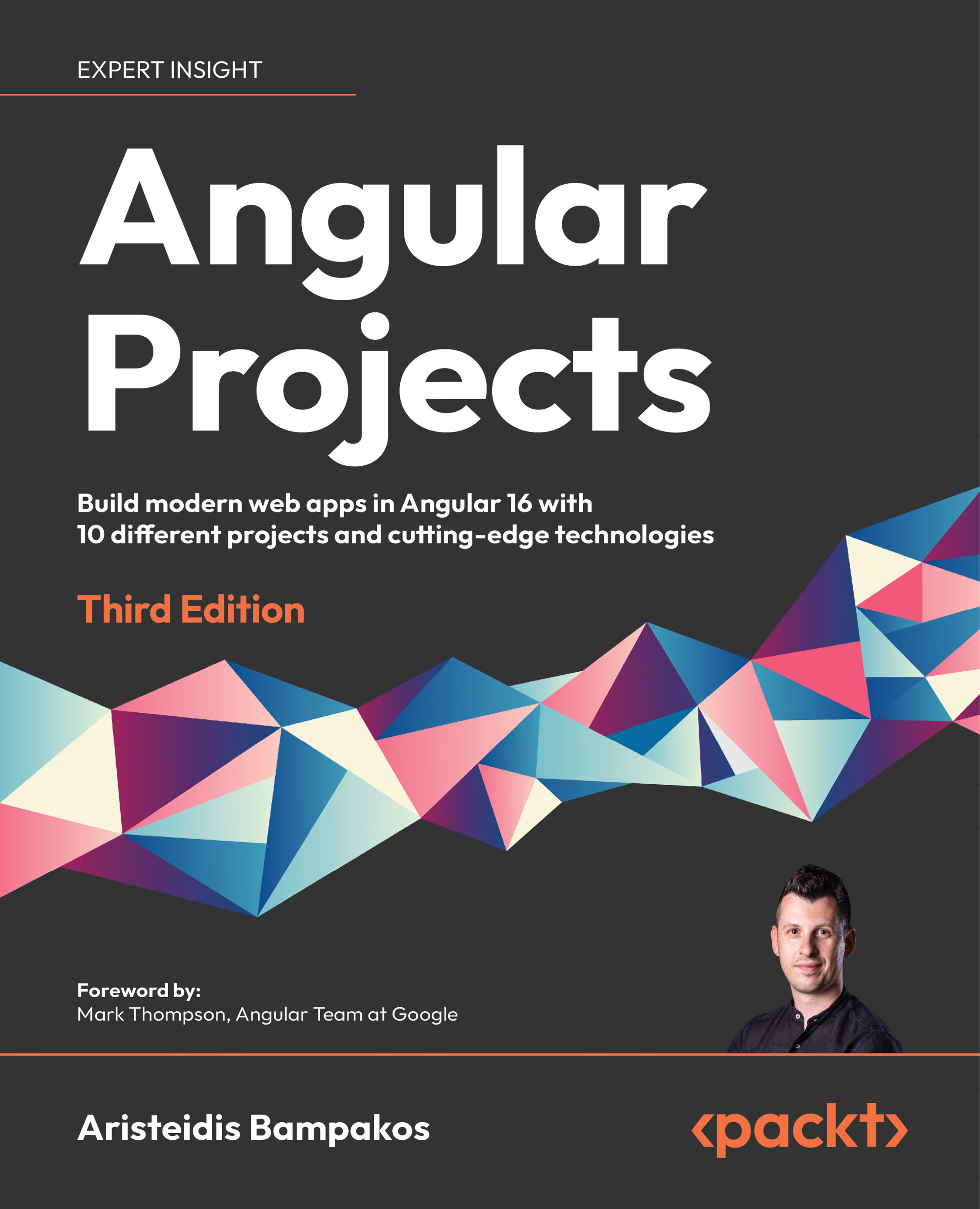
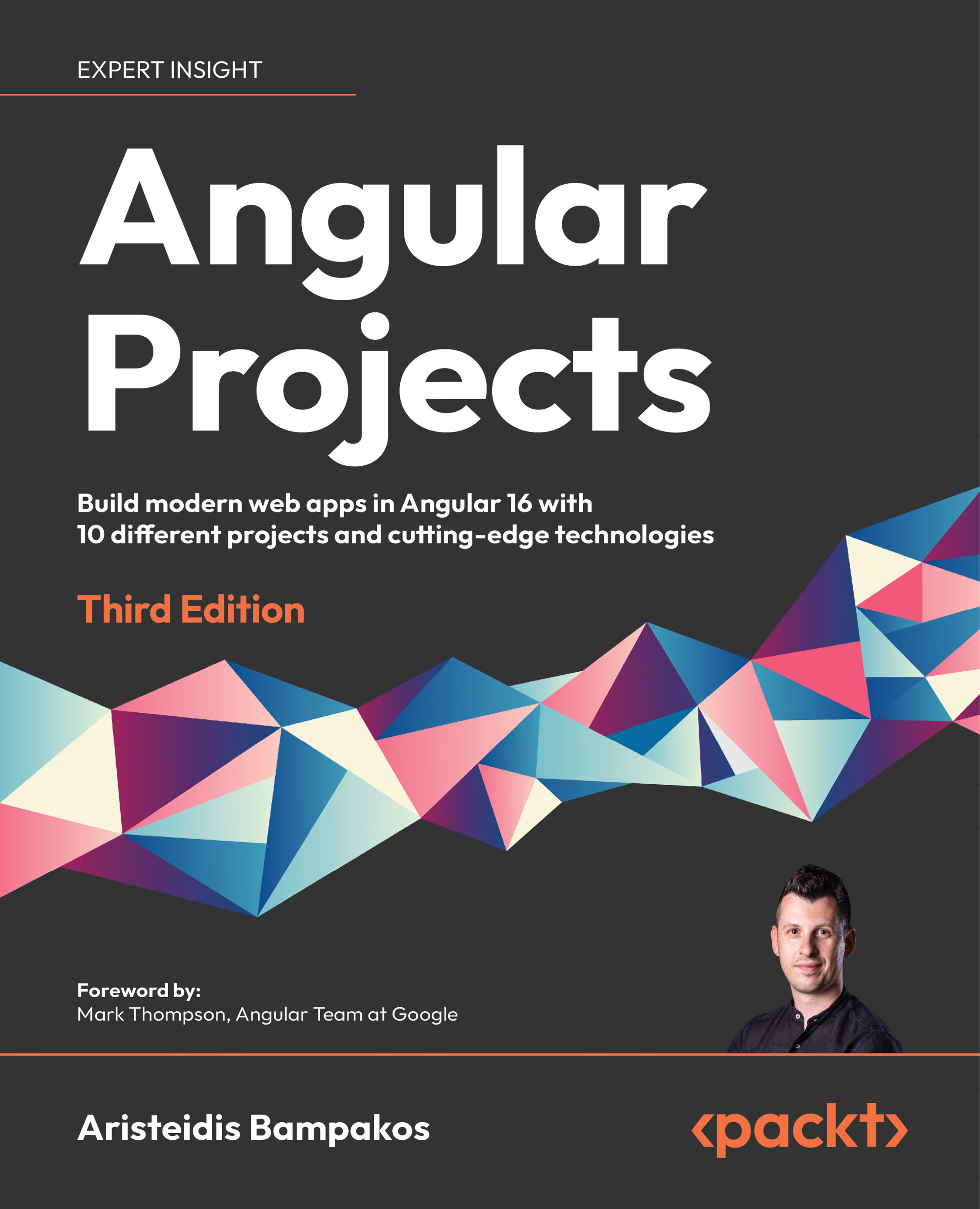
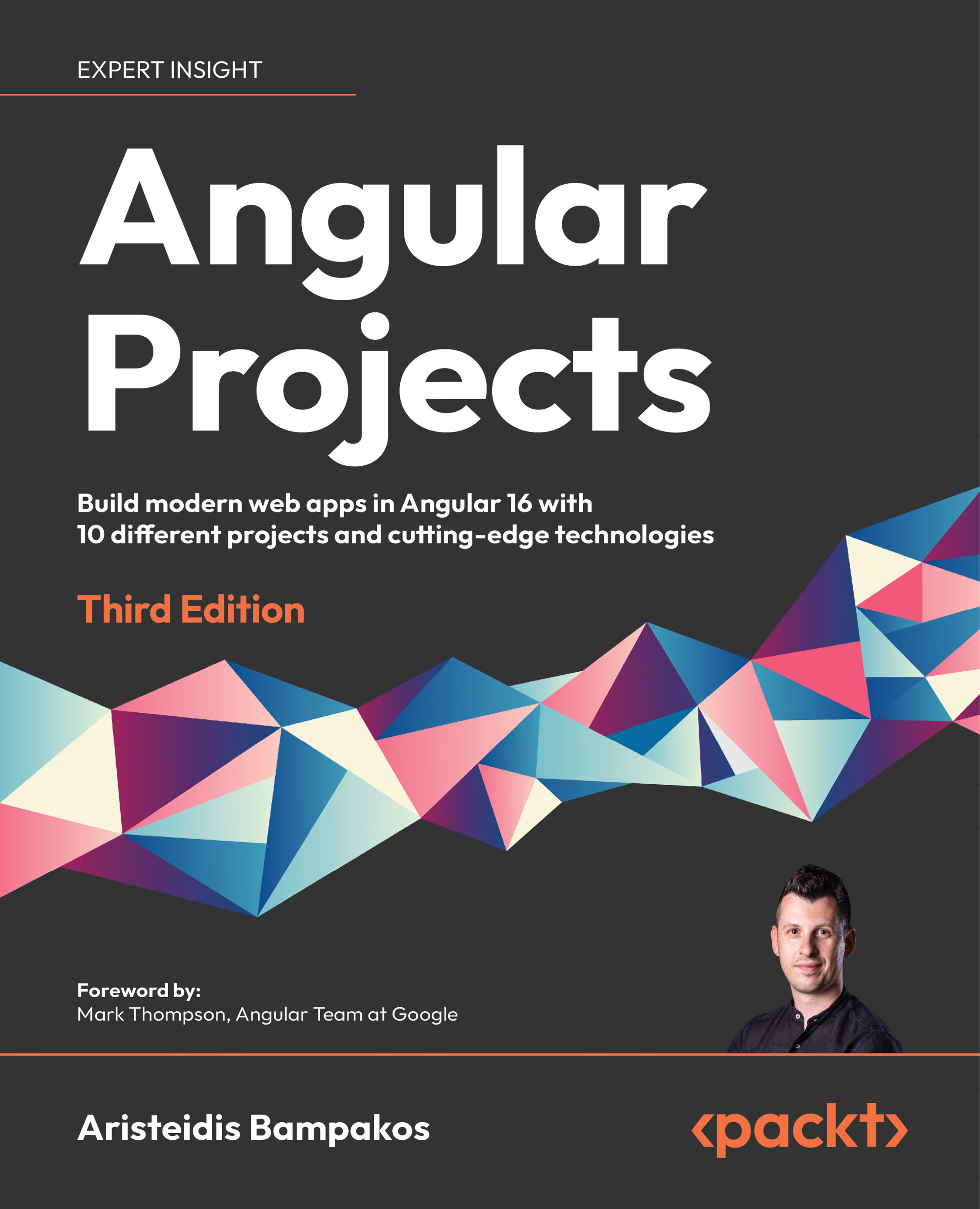
 Free Chapter
Free Chapter



