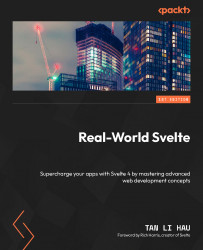Understanding user preference with prefers-reduced-motion
Most operating systems offer accessibility settings that allow users to disable animation effects. For instance, in Windows 11, you can navigate to Settings | Accessibility | Visual Effects | Animation Effects and uncheck the Animation Effects option to turn off animations.
igure 15.1: The Animation effects option in Window 11
In web applications, you can use the prefers-reduced-motion CSS media query to determine whether a user has activated a setting on their device to reduce or eliminate non-essential motion.
Here is an example of how to use the prefers-reduced-motion CSS media query:
@media (prefers-reduced-motion: reduce) {
div {
/* Removes animation */
animation: none;
}
} In the preceding code snippet, if a user has indicated a preference for reduced motion, we set the CSS animation property to none to remove animation from the <div...