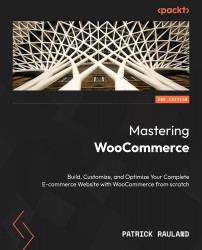Adding a product data tab
WooCommerce has a nice tab system on the product page. It’s the perfect place to add custom information to your product. If you have extra information that you really want to share with your audience rather than burying it in the product description, you can add it to a custom tab.
This can be done with code but there are also several easy-to-use plugins. We’re going to use Custom Product tabs for WooCommerce since it’s free. But there are more powerful paid plugins available.
We’re going to install a custom tab plugin and then configure that plugin.
Installing a custom tab plugin
Let’s start by installing the right plugin. Follow these steps:
- In your WordPress admin, go to Plugins | Add New.
- Search for
Custom Product Tabs for WooCommerce, as seen here:
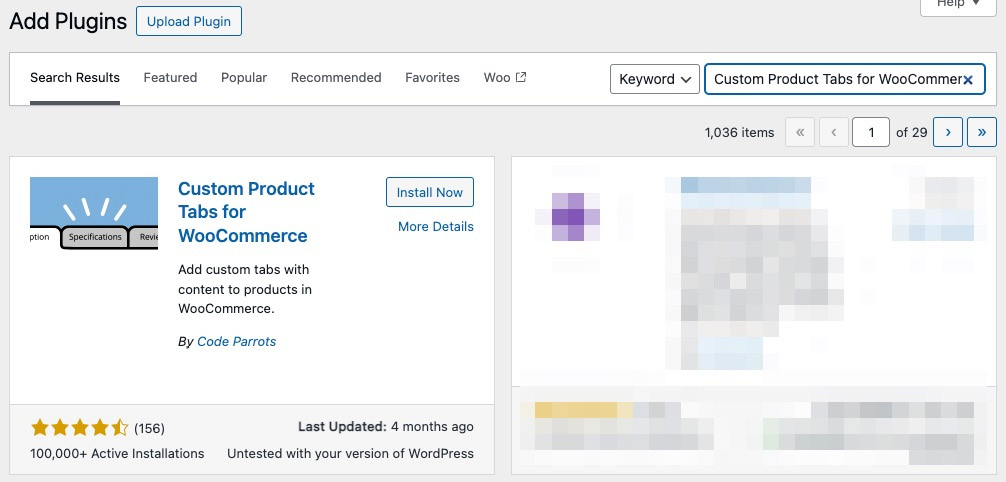
Figure 10.21: Installing Custom Product Tabs for WooCommerce