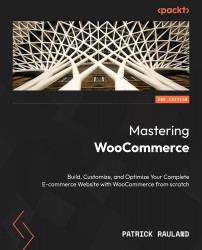Installing WooCommerce
Let’s get started by actually installing WooCommerce on our site. Perform the following steps:
- Search for
WooCommerceunder plugins in your admin menu:
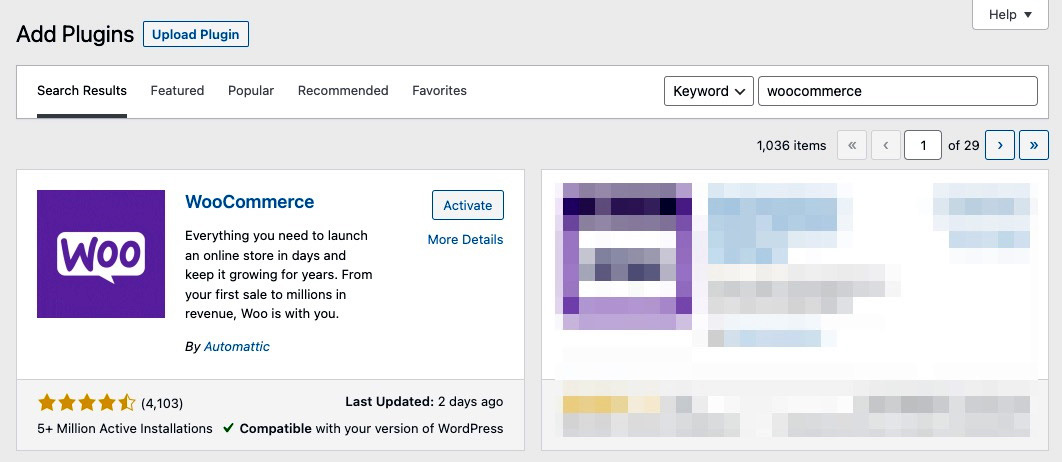
Figure 1.4 – WooCommerce in the plugin installer
- Click Install Now followed by Activate.
- Click WooCommerce in the admin menu. Or if you’re familiar with WooCommerce and want to skip the welcome wizard you can click Start Selling on your Dashboard screen under WooCommerce Setup. See Figure 1.5.
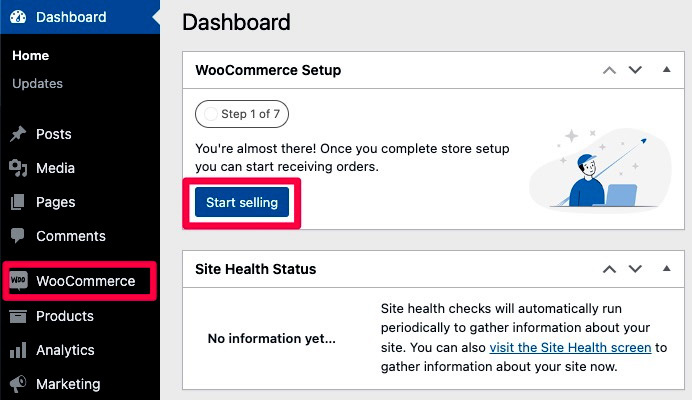
Figure 1.5 – Clicking Start selling will skip the setup wizard
- Clicking WooCommerce will take you to the welcome wizard, which will help you configure all of the settings you’ll need to get up and running. Here’s what the first step looks like:
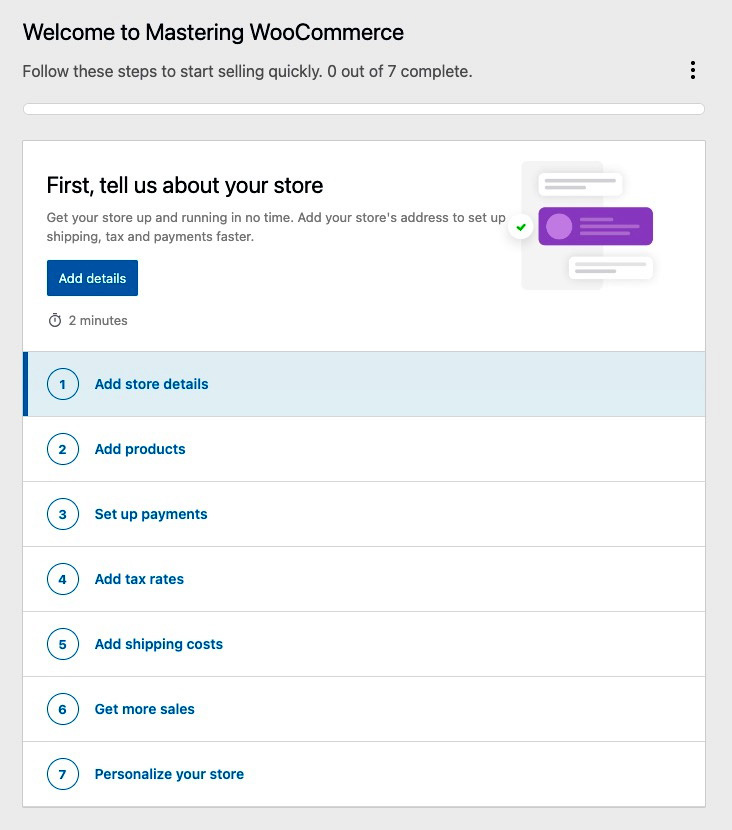
Figure 1.6 – First step of the setup wizard
Now we can configure the store details in WooCommerce. Click Add...