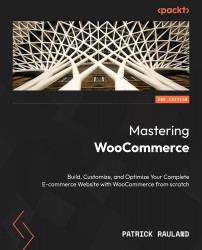Setting up WooCommerce POS
WooCommerce POS is a plugin built on top of WordPress. It’s similar to WooCommerce, the core plugin, which is free and available on GitHub (https://github.com/kilbot/WooCommerce-POS). It also has premium features that you can unlock by buying a license.
We’re going to explore the free version that anyone can experiment with. Follow these steps to set up the POS:
- In your WooCommerce site, go to Plugins | Add New.
- Search for
WooCommerce POS. The plugin is shown in the following screenshot:
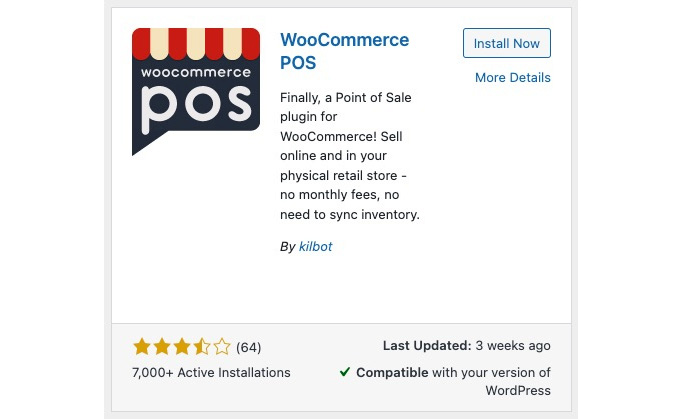
Figure 7.1: WooCommerce POS on WordPress.org
Testing WooCommerce POS
WooCommerce POS uses the same database as your WooCommerce site. This is great in many ways but it also means that if you experiment with WooCommerce POS, it’s easy to clutter up your database. So, if you experiment with this POS system, I recommend you do so with a test site...