Overview of this book
Rust is an open source language tuned toward safety, concurrency, and performance. WebAssembly brings all the capabilities of the native world into the JavaScript world. Together, Rust and WebAssembly provide a way to create robust and performant web applications. They help make your web applications blazingly fast and have small binaries. Developers working with JavaScript will be able to put their knowledge to work with this practical guide to developing faster and maintainable code.
Complete with step-by-step explanations of essential concepts, examples, and self-assessment questions, you’ll begin by exploring WebAssembly, using the various tools provided by the ecosystem, and understanding how to use WebAssembly and JavaScript together to build a high-performing application. You’ll then learn binary code to work with a variety of tools that help you to convert native code into WebAssembly. The book will introduce you to the world of Rust and the ecosystem that makes it easy to build/ship WebAssembly-based applications.
By the end of this WebAssembly Rust book, you’ll be able to create and ship your own WebAssembly applications using Rust and JavaScript, understand how to debug, and use the right tools to optimize and deliver high-performing applications.
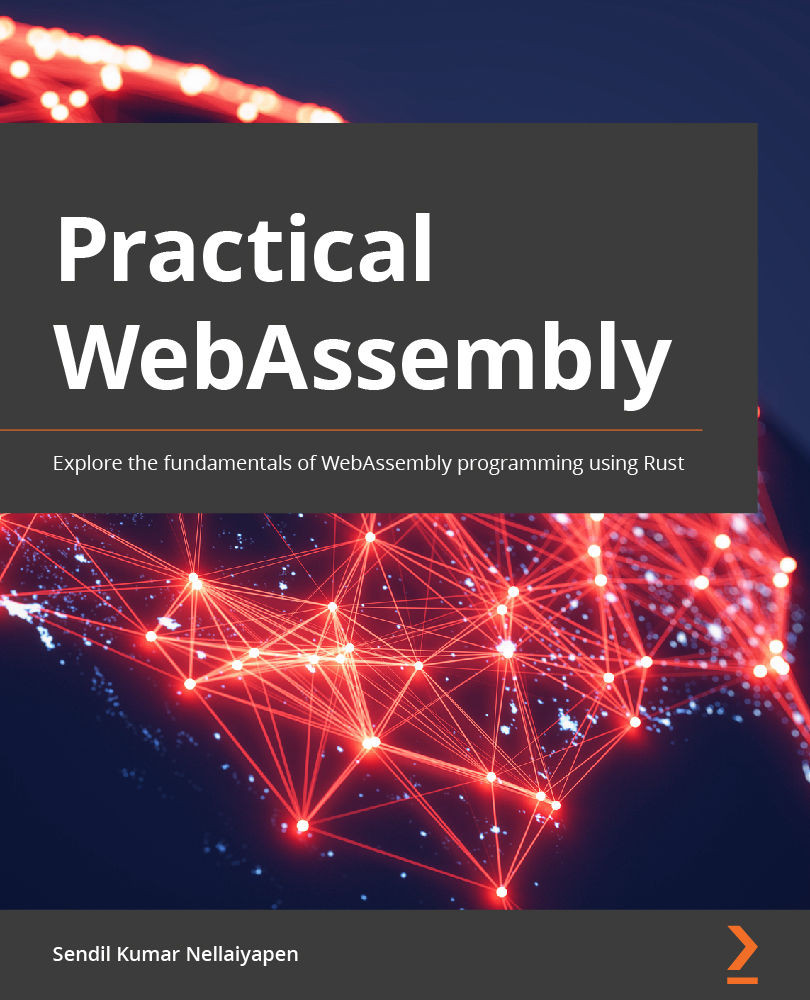
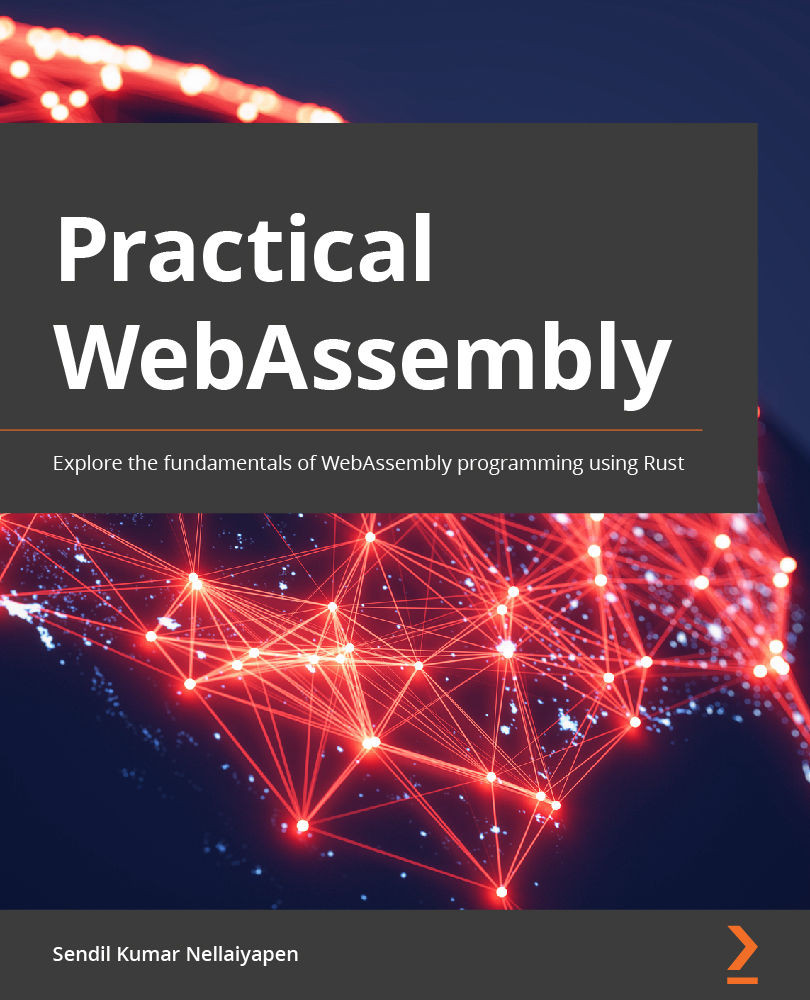
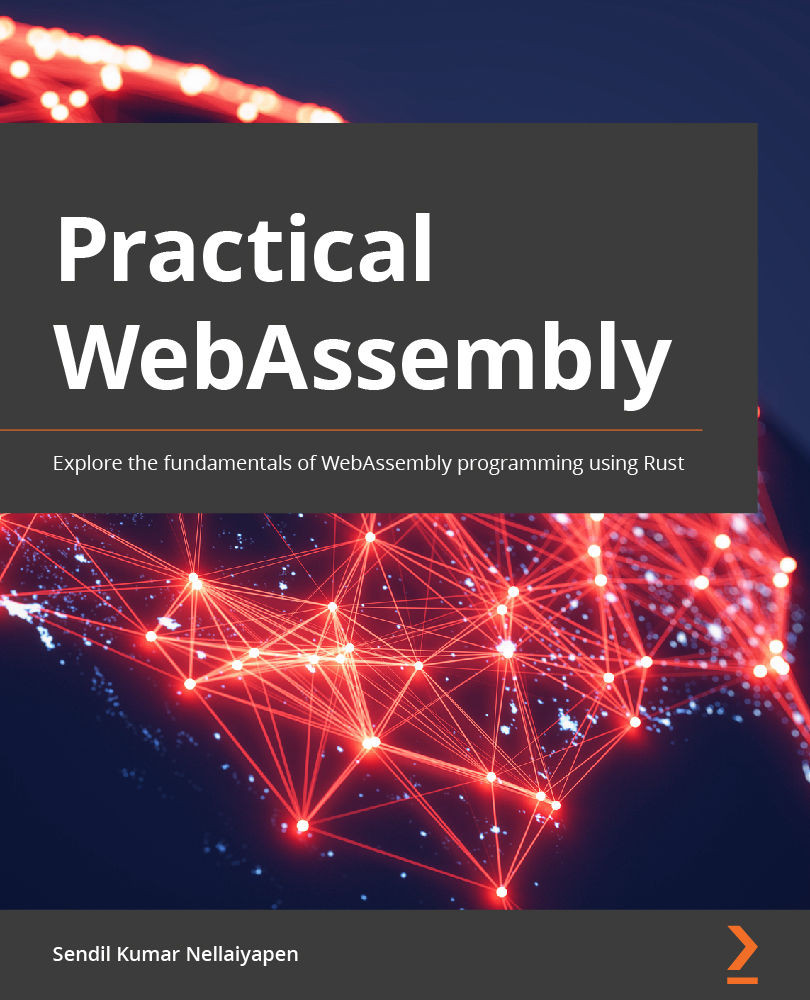
 Free Chapter
Free Chapter

