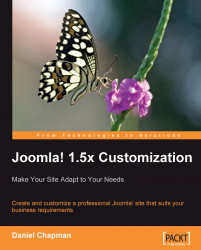Now that Joomla! is configured, but before we configure our extensions, we should first configure the sections and categories that we need for our content. Our site is going to be primarily based around passing on information to our visitors, so how we organize our content is important.
Before we create any new sections, categories, or content, we should remove all the existing sample content items, sections, and categories.
We need to start with the content first. Click Content | Article Manager. Select all the content items by clicking the checkbox in the table header, then click Trash. If we have any articles remaining, such as when we have multiple pages of articles, we should repeat this process until we have removed them all.
When we click the Trash button, the articles are not yet truly deleted, and they have simply been moved to the Article Trash area. Until we completely delete these articles, we won't be able...