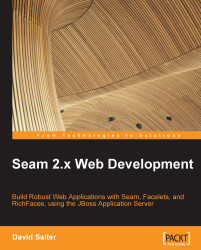The JBoss Application Server is started on Windows by executing the<jboss_home>/bin/run.bat command, where<jboss_home> is the directory into which you have installed JBoss (for example, C:\jboss-5.0.0.GA).
Note
The run.bat application can be started with different command switches to start JBoss in different configurations. The default configuration is correct for our Seam applications throughout the course of this book. So, the easiest way to start JBoss is by double-clicking run.bat within an explorer window.
Once started, the JBoss Application Server window will contain a log of all of the startup events that have occurred, and will appear as shown in the following screenshot. If this window indicates any errors upon startup, check whether you have downloaded and installed your JDK correctly before proceeding. Depending upon your hardware configuration, starting the application server can take anywhere between 20 seconds and a few minutes.

To shut down the JBoss Application Server, we can simply press Ctrl+C within the application server console window.
To start the application server in either Linux or MacOS X, open up a command window and execute the<jboss_home>/bin/run.sh command. Refer to the following example:
/Applications/jboss-5.0.0.GA/bin $> ./run.sh
Similar to Windows, press Ctrl+C within the JBoss Application Server window to shut down the application server.