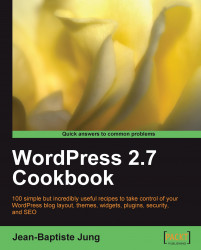WordPress features a very useful script to import your posts, comments, and links from another platform to WordPress. Of course, it is possible to export your current blog content.
To access the Import tool, log in to your WordPress Dashboard and click on Tools | Import located at the top of the screen. To access the Export tool, go to Tools | Export.
Let's see in detail how to use both the Import and Export tools.
WordPress is able to import your previous blog content and automatically create post with it, as shown in the upcoming screenshot. WordPress can import content from Dotclear, TypePad/Movable Type, LiveJournal, Greymatter, Textpattern, Blogware, and Blogger.
It is also possible to import tags from tagging plugins, such as Jerome's keywords, Simple Tagging, or Ultimate Tag Warrior.
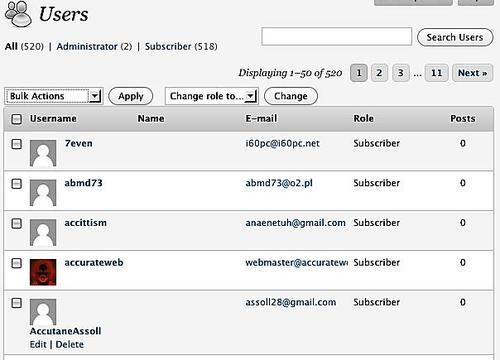
To import your content from another blogging platform, you have to follow a platform specific procedure.
To import content from an export file, carry out the following steps:
The blogging clients, namely, LiveJournal, MovableType/Typepad, Blogware, and WordPress allow you to export your content into an XML, OPML, or TXT file. Follow this procedure to import your content from one of these blogging platforms:
Connect to your old blog and export your content. Save the file on your hard drive.
Log in to your WordPress Dashboard, then go to Tools | Import.
Select the blogging platform from where you're importing the content.
On the next page, click on the Browse button to select the exported file located in your hard drive.
Once done, click on the Upload file and import button.
You're done! Please note that depending on your exported file size, this procedure can take a while.
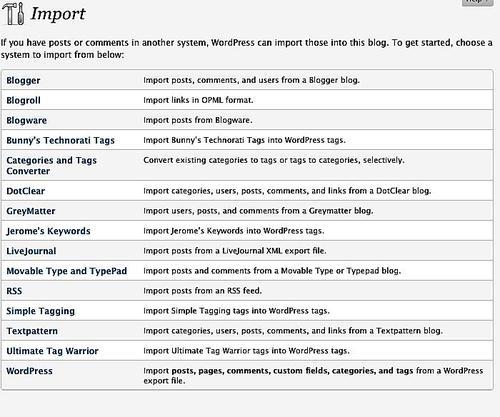
To import content from the database, carry out the following steps:
If the blogging client you're using is Dotclear or Textpattern, you have to import your content using your old blog database. Carry out the following procedure to get started:
Log in to your WordPress Dashboard, and then go to Tools | Import.
Select the blogging platform you're using.
On the next page, fill out the form to let WordPress know about your old blog server, database name, password, and so on.
When you're done, click on the Import button.
Your content will now be imported. Note that the process can take a while depending of your database size.
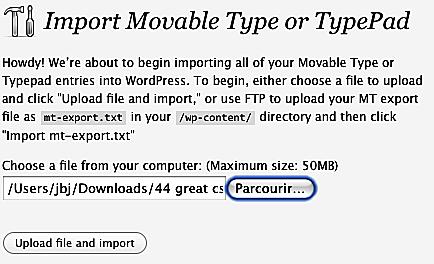
To import content from Blogger, carry out the following steps:
Blogger is a very popular blogging platform—owned by Internet giant, Google. If you wish to move your Blogger blog into WordPress, carry out the following simple steps:
Make sure you have a Google account and an upgraded (New, was Beta) blog hosted on www.blogspot.com.
Log in to your WordPress Dashboard, then go to Tools | Import.
Select the Blogger option.
On the next page, you have to authorize WordPress to access your Blogger account. To do so, click on the Authorize button.
You will be redirected to a Google page, where you'll see your Blogger blog listed. Click on the Allow access button to authorize WordPress to access your old blog.
Once done, you'll be taken back to your WordPress Dashboard, where you'll see your Blogger blog's name. Click on the Import button to start importing your content.

After you have finished the import process, you can clear the account information that has been stored into WordPress database during the content import. Simply click on the Clear account information button to get rid of your old account information. This will not affect any of your posts or comments.
For some reasons—such as, moving to another blogging platform, re-using your posts on another blog, and so on—you may want to export your content into a file that can be imported on another blogging platform or a different WordPress blog.
Exporting content is a very easy process, simply carry out the following steps:
Log in to your WordPress Dashboard, then go to Tools | Export.
Select an author to export if you want to get the posts from a specific author only, otherwise select the All Authors option.
Click on the Download Export File button.

After having a look at the Import and Export tools, let's have look at how they work:
When the Download Export File is clicked, WordPress generates an XML file and prompts you to download it. This file—often referred to, as WXR (WordPress Extended RSS)—will contain your posts, pages, comments, custom fields, categories, and tags. It can be imported on any WordPress install by using the Import Tool.
Depending from which platform you're importing content, the WordPress Import Tool functions accordingly. For some content, you just have to submit a file (for example, suppose you want to import posts from a previous WordPress installation), whereas in some other cases (for example, importing from Dotclear blogs) you have to connect to the old blog database in order to import the content into WordPress.