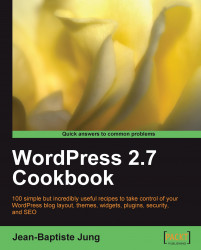Now that you have learned about the different aspects of the user's roles and capabilities, there's probably something that you're finding a little frustrating. By default, you can't configure author roles to fit your blog's needs. For example, a contributor can't upload images. Moreover, by default, you can't change it. Luckily, there's a plugin called Role Manager which allows you to configure author roles in the way that you want.
The Role Manager plugin can be found at the following link:
http://www.im-web-gefunden.de/wordpress-plugins/role-manager/
Download it, unzip it onto your hard drive, and install it as any other WordPress plugin. If you need help to install the plugin, just follow the simple steps described in Chapter 3 of this book.