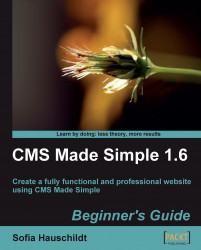User-defined tags are a simple way to insert some PHP code into your site. With the default installation of CMS Made Simple there are two example tags already created, which are as follows:
{custom_copyright}{user_agent}
You will find them in the admin console. Click on Extensions | User Defined Tags, and then on one of the tags displayed there to see simple PHP code implemented.
To use a user-defined tag in the page, just put its name enclosed in curly brackets into the page content or template. For example, you can add the tag {custom_copyright} to the footer section of your template, as shown in the following code snippet:
{custom_copyright} businessWorld
The tag will automatically display the year 2004, a dash, and then the actual year, so that you do not need to change the template to adjust the year afterwards.
To create a new user-defined tag, you need some basic PHP knowledge. Write your code in any PHP editor, create a new user-defined tag, and paste your PHP code...