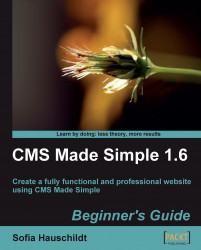Let's create a sitemap in the page Sitemap that we had created in Chapter 3, Creating Pages and Navigation. If you do not have the page, then please create it now.
1. In the admin console, open the page Sitemap (Content | Pages).
2. Add the Smarty tag
{menu template="minimal_menu.tpl"}to the content of the page.3. Click on Apply, and use the magnifying glass icon beside the button Apply to see the result on the website. It should look as shown in the following screenshot:

Using the already known Smarty tag {menu}, you have added a sitemap to the website. It displays the complete structure of the website with all pages that are marked as Shown in Menu (tab Options). You can refine the output of the {menu} tag with further parameters:
show_all="1":This option will show all pages even if they are set to not be shown in the menu. However, it still will not display inactive pages.number_of_levels="1":This setting will help to limit...