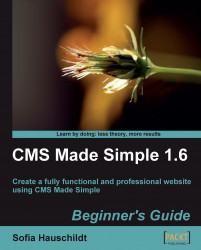Once the Archiver module is installed, it keeps a copy of every content page, global content block, stylesheet, or template that is edited or deleted. It also provides the possibility to restore anything in the archive to the current state. This means that your users can edit various aspects of the site, and you can reverse their changes later.
To install the Archiver module, open the admin console, and click on Extensions | Module Manager. Click on the Available Modules tab, and then click the Download & Install link which can be found in the same line as the module name. The module is installed.
After installation, the module will automatically start saving changes into the archives. For example, if you would like to track the changes of the start page, open the page, and save it without any changes, so that the first version of the page is created. This version will be used as a base for future restorations.