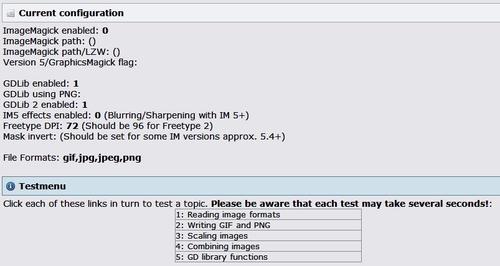Overview of this book
TYPO3 is one of the world's leading open source content management systems, written in PHP, which can be used to create and customize your web site. Along with text content, you can display high quality images, audio, and video to your site's visitors by using TYPO3. It is essential to manage various types of multimedia files in content management systems for both editors and the users on the frontend of the site.The book gives you a step-by-step process for organizing an effective multimedia system. It also gives solutions to commonly encountered problems, and offers a variety of tools for dealing with multimedia content. The author's experience in large-scale systems enables him to share his effective solutions to these problems.If you choose to work through all the recipes from the beginning, you will start by setting up a basic web site set up, aimed at future expansion and scalability. Next, you will cover the basics of digital asset management—a major topic important in all enterprises. You can organize user groups because next you will be creating accounts for users and assigning permissions. Then you will jump into metadata—text information describing the multimedia objects—and learn how it can be manipulated in TYPO3. You will embed multimedia on your site when you have read the various methods for embedding mentioned in this book. Before you finish the book you will learn about some advanced topics, such as external API integrations and process automation.



 Free Chapter
Free Chapter