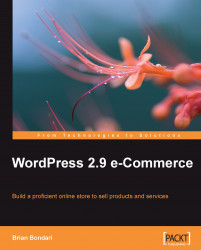Now that we have web hosting and a domain name, it's time to officially transfer from the testing platform to the production server. This process will involve:
Setting up a new database
Importing your WordPress database
Uploading your WordPress files
Editing your
wp-config.phpfile
With your web browser, log in to your web host's control panel. Your host may use cPanel, or Plesk, or a custom control panel. No matter the case, navigate to the database section. You may only see a MySQL logo, or maybe a link called Manage Databases as follows:

Within that section, you should be able to create a new empty database as well as a new database user:

Some web hosts may automatically assign user privileges to the database. If your host requires that you manually assign user privileges, go ahead and do so now. The only database privileges required are select, insert, delete, update, create, drop, and alter, so try not to grant ALL privileges to that database user...