-
Book Overview & Buying
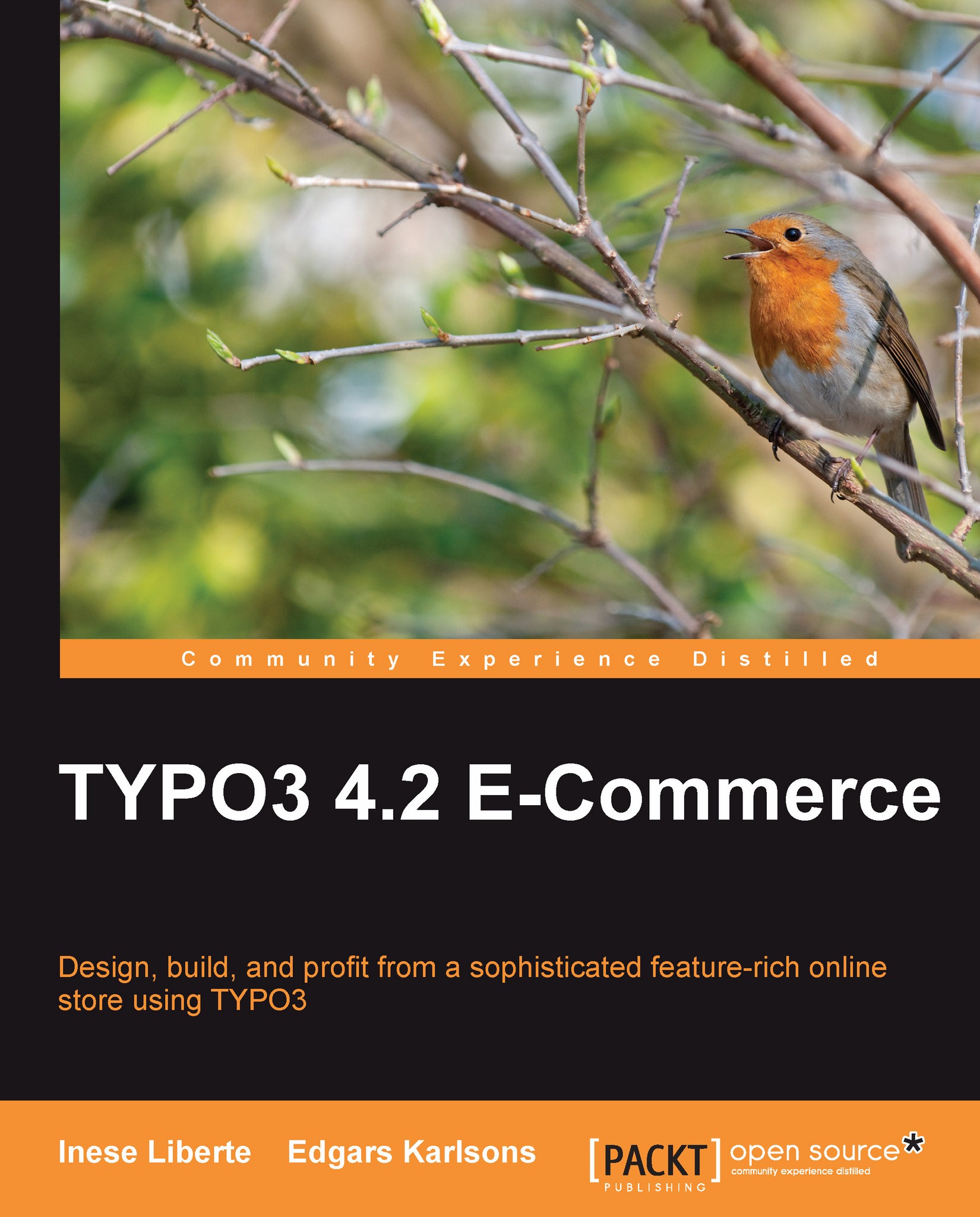
-
Table Of Contents
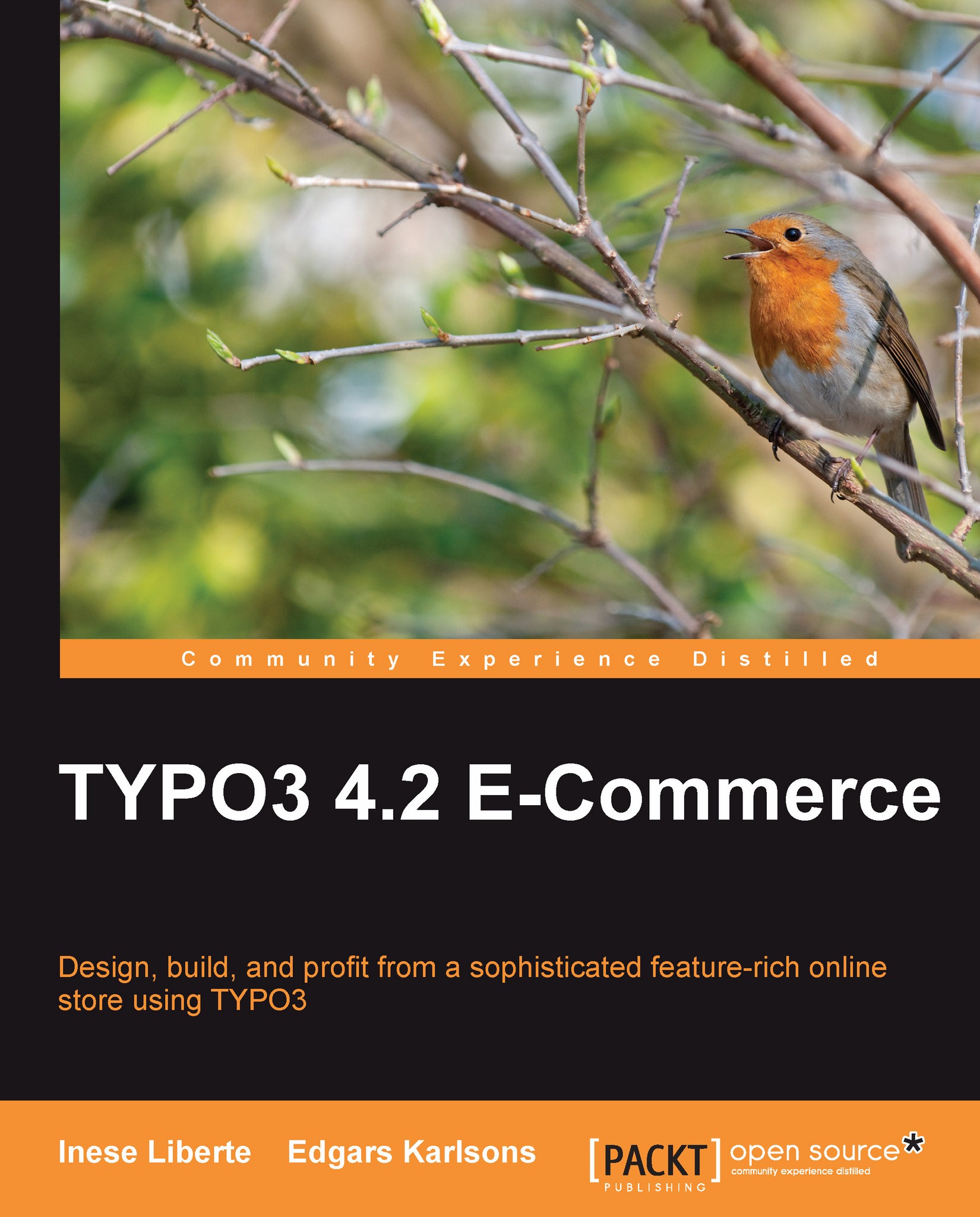
TYPO3 4.2 E-Commerce
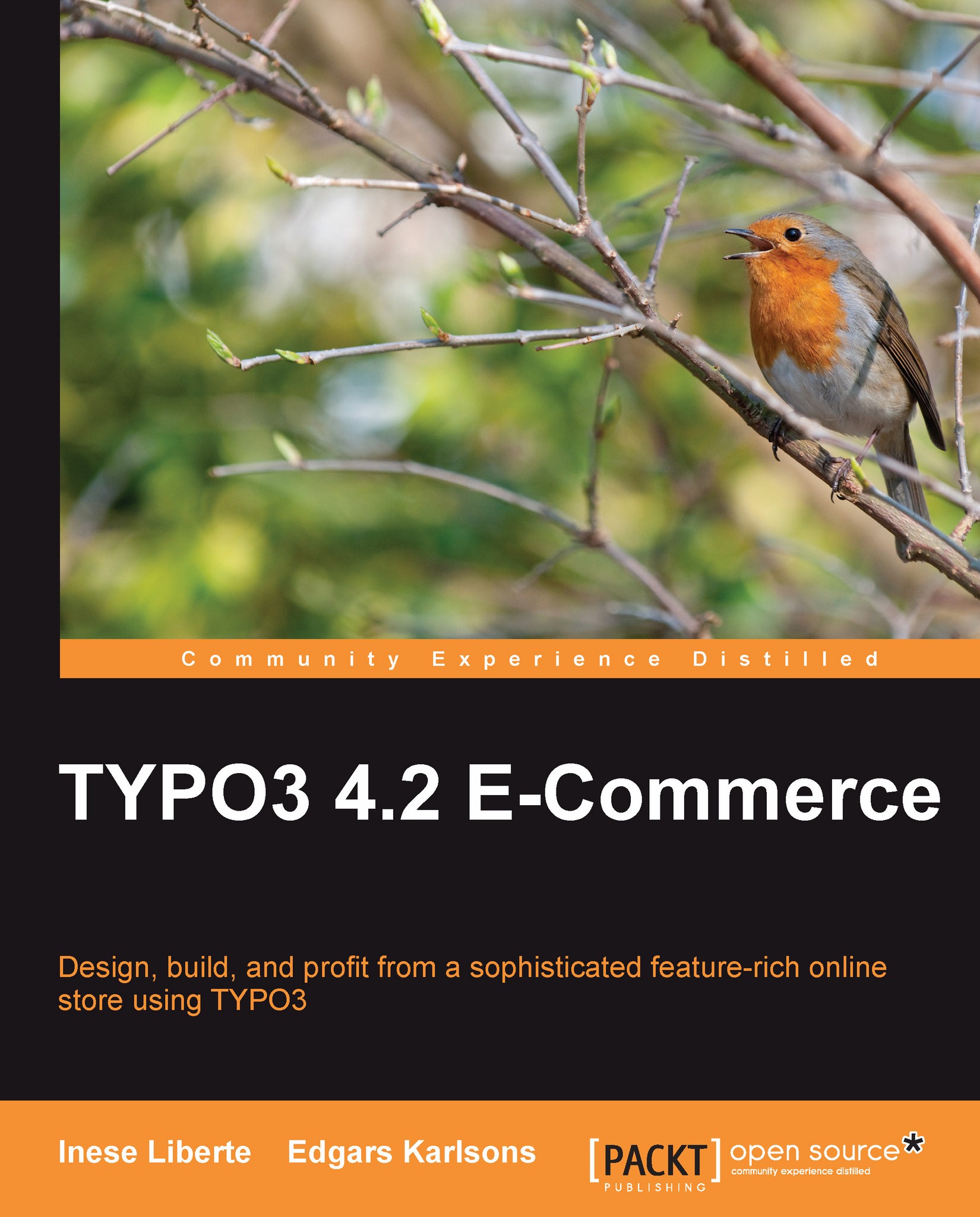
TYPO3 4.2 E-Commerce
Overview of this book
 Free Chapter
Free Chapter
 Sign In
Start Free Trial
Sign In
Start Free Trial
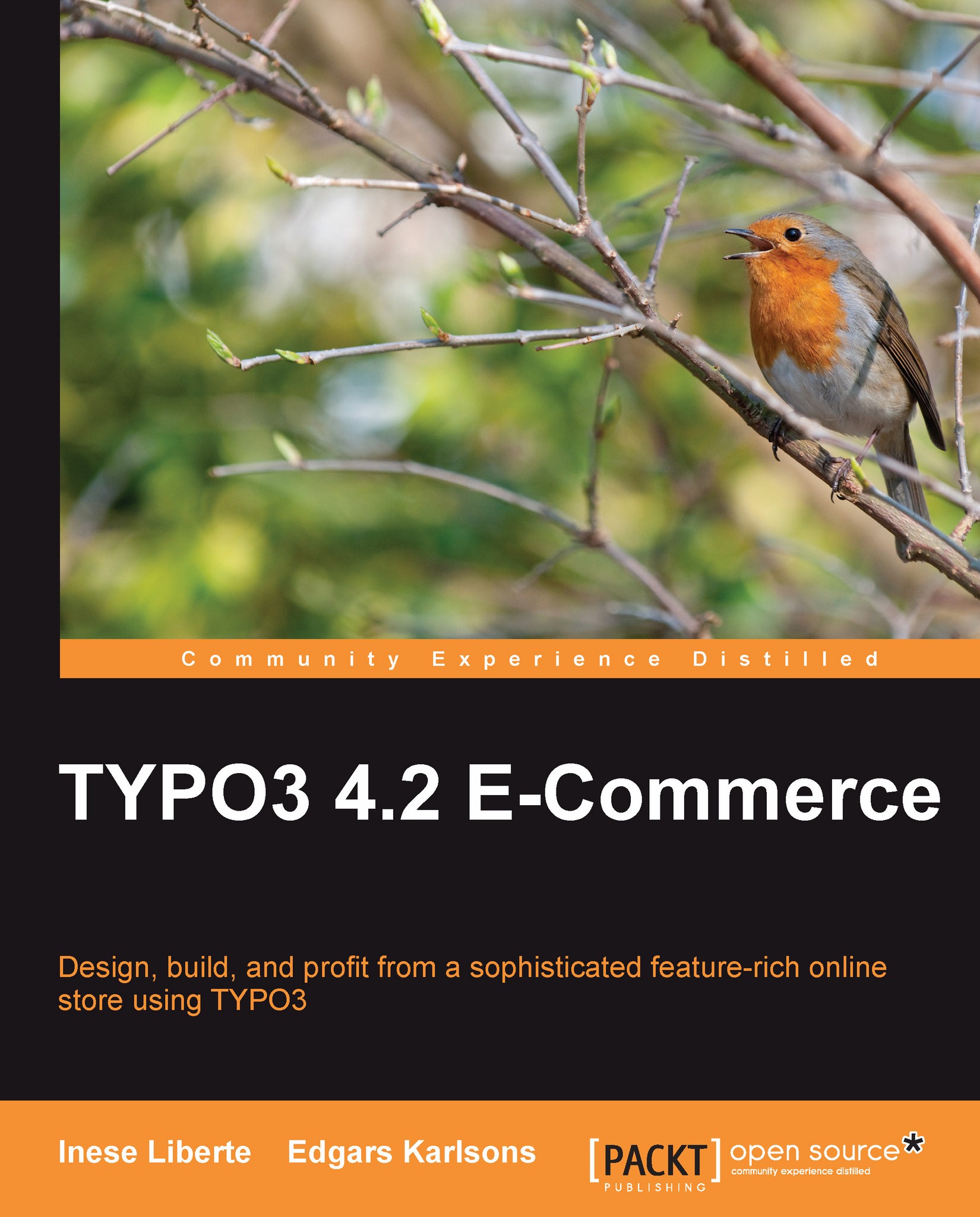
 Free Chapter
Free Chapter
TYPO3 is one of the most functional and powerful content management systems (CMS). Offering both functionality and expansiveness, TYPO3 is a relevant competitor for commercial solutions. Considering that there are thousands of extensions available at the moment ("plugins" are called extensions in the TYPO3 community), this chapter explains how to install TYPO3 and choose the appropriate extension. The topics covered here include:
Ways to install TYPO3
Extension installation
By the end of this chapter, you will have installed TYPO3 for a particular domain.
TYPO3 is developed and is in use as GNU General Public License (a free, copyleft license for non-profit and commercial homepages). This software was created in 1997 and is still being supplemented with new functions. The basic server requirements are:
A web server with Apache (recommended)—Apache (under Linux, Windows, Unix platforms) or IIS (under Windows platform)
PHP—TYPO3 version 4.2 onwards; you need a PHP 5.2 or higher
MySQL database
These server extras are also recommended:
GraphicsMagick (standalone). ImageMagick will work too.
GDlib/Freetype (compiled with PHP).
zlib (compiled with PHP).
Apache with mod_gzip/mod_rewrite.
A PHP-cache (for example, PHP-accelerator/Zend Accelerator, Unix only).
There are a few basic steps to start your first TYPO3-driven shop:
1. First, you need a copy of TYPO3. In this example, we used the dummy and core package that is needed for a new installation. You can get your free copy at http://typo3.org/download.
If you prefer using the SSH/Shell Access (especially in a Unix server), we recommend downloading the *.tgz package. This package contains symbolic links (symlinks). If you use a Unix server with the ability to create symlinks, download the *.tgz package.
You will find detailed information about TYPO3 installation on different servers at TYPO3Wiki: http://wiki.typo3.org/index.php/TYPO3_Installation_Basics
2. Choose one of the installer packages if you don't have a web server, or choose the zip or tar.gz packages option if you do have a web server.
3. Unzip the copy of TYPO3 with a decompressing software such as WinZip, WinRar, or 7Zip—the choice is up to you.
4. Upload a copy of TYPO3 to your FTP web space with the accordant FTP software. To start the installation you need to add an extra file—the ENABLE_INSTALL_TOOL. You have to create this file independently. For example, you could create the file ENABLE_INSTALL_TOOL.txt and upload this file to your TYPO3 installation folder /TYPO3-ROOT-FOLDER/typo3conf. Then, delete the file extension *.txt.
To be safe, we recommend FileZilla and the SFTP mode if possible.
Base requirements for different operational systems and installation in different operational systems' environments are described on the TYPO3Wiki page: http://wiki.typo3.org/index.php/TYPO3_Installation_Basics. You could also go to the TYPO3 homepage: http://typo3.org/documentation/document-library/extension-manuals/doc_basicinstall/current/.
You can run the TYPO3 Install tool now.

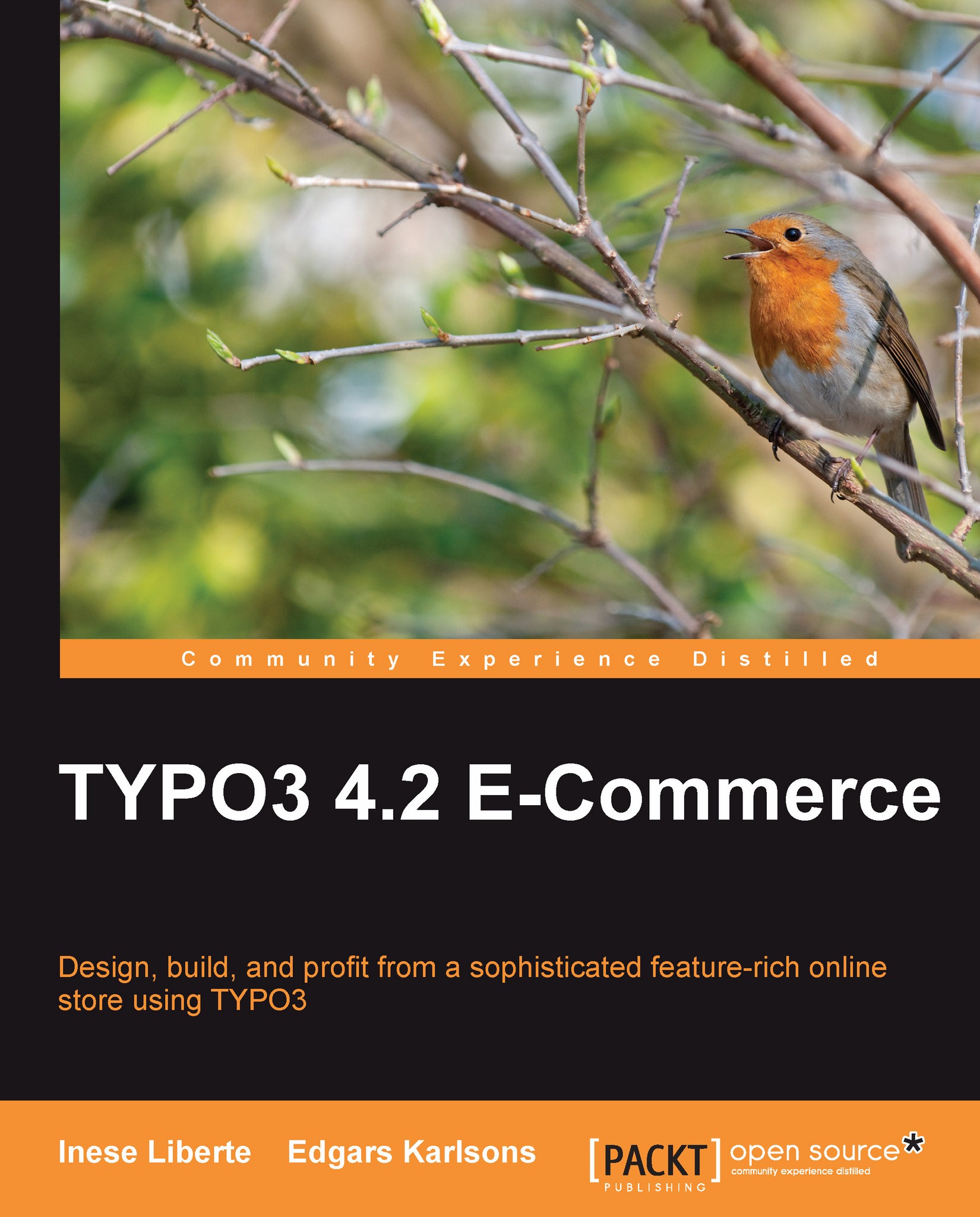
Change the font size
Change margin width
Change background colour