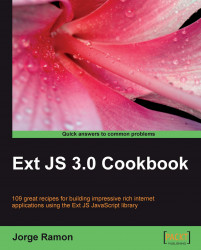This is another take on the master-details interfaces with a tree and a panel component, but this time it has the ability to drop tree nodes onto the details panel, as shown below:

After a node is dropped on the panel, the panel will display the underlying data object's description, as seen in the following screenshot:

1. Create the styles for the tree-node icons:
report { background:url(img/pie-chart.png) 0 no-repeat !important; } dataset { background:url(img/table.png) 0 no-repeat !important; } datasource { background:url(img/data.png) 0 no-repeat !important; }2. Create the initial text to show on the details panel:
var pnlBody='Drop an item to see its description';
3. Create and compile a template to be used on the panel body:
var tpl=new Ext.Template('<p class="">{description}</p>'); tpl.compile();Ext.onReady(function() { var tree = new Ext.tree.TreePanel({ height: 350, region:'center', useArrows...