Overview of this book
WordPress is much more than just a blogging platform now. This flexible CMS is the power behind millions of URLs, including blue-chip companies, small business, and personal websites. Flash is a world-famous multimedia platform. This book will show you the best of the proven and popular strategies and techniques to deliver rich multimedia content, which will let you sail through the world of Flashy Wordpress with ease.This book will take you through clear well-formed and comprehensive recipes, through the most essential and useful Flash multimedia tools for Wordpress available today including plugins for images, audio and video, as well as projects you can do yourself in Flash. It helps you to create a Wordpress website full of Flash content. We show the big picture by providing context, best practices and strategies. Detailed instructions are provided for each section. This book provides you with the shortlist of the most essential Flash tools for creating a dynamic and media-rich website or blog, and shows you how to implement these on your site. The sections on Flash are intended to give you the option to create custom .swf files, giving you an alternative to plugins that already exist. The book will show you how to configure Flash content in your WordPress site/blog for maximum SEO, introduce Flash content to your Wordpress with and without plugins, import image feeds, use lightbox effects, and much more.
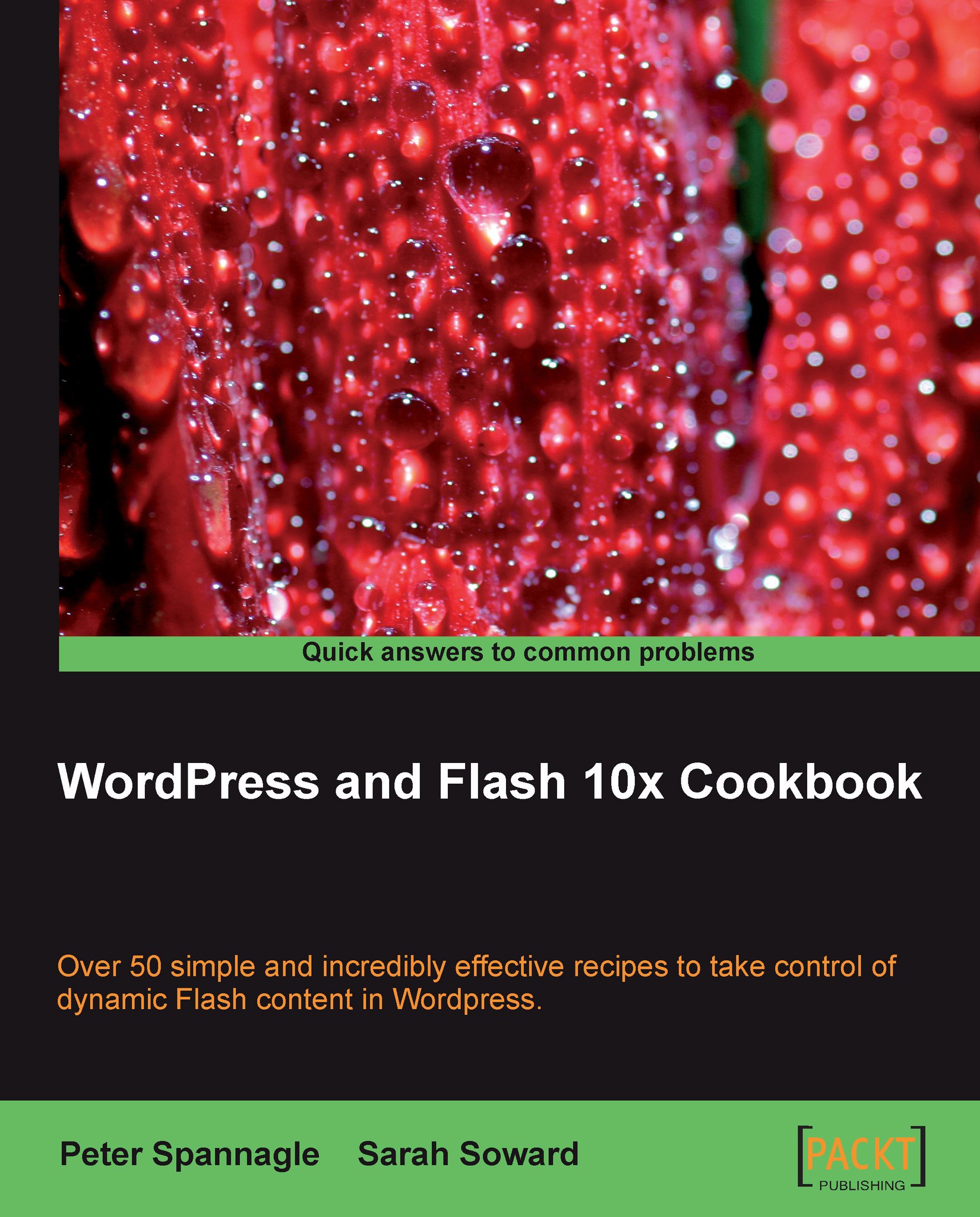
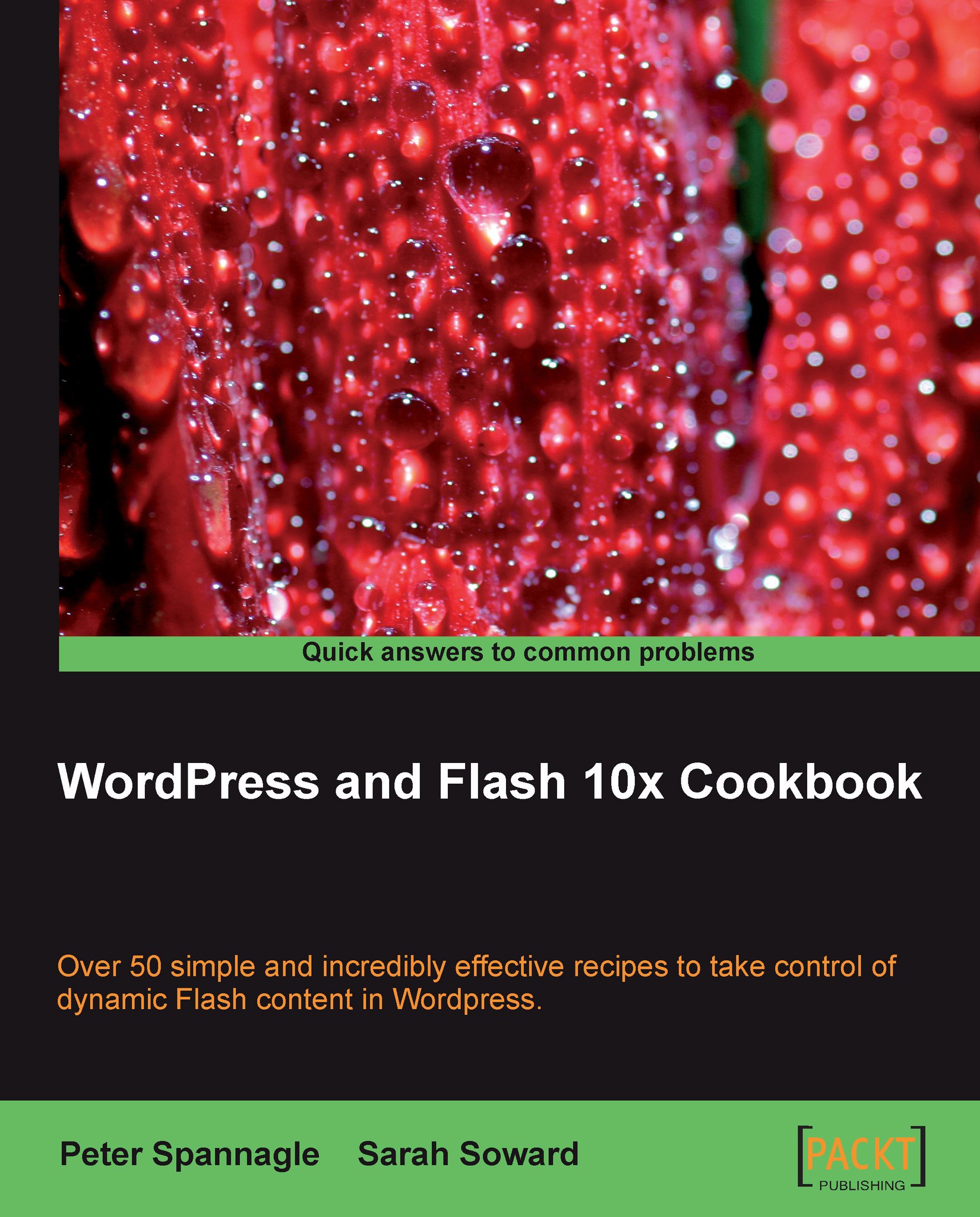
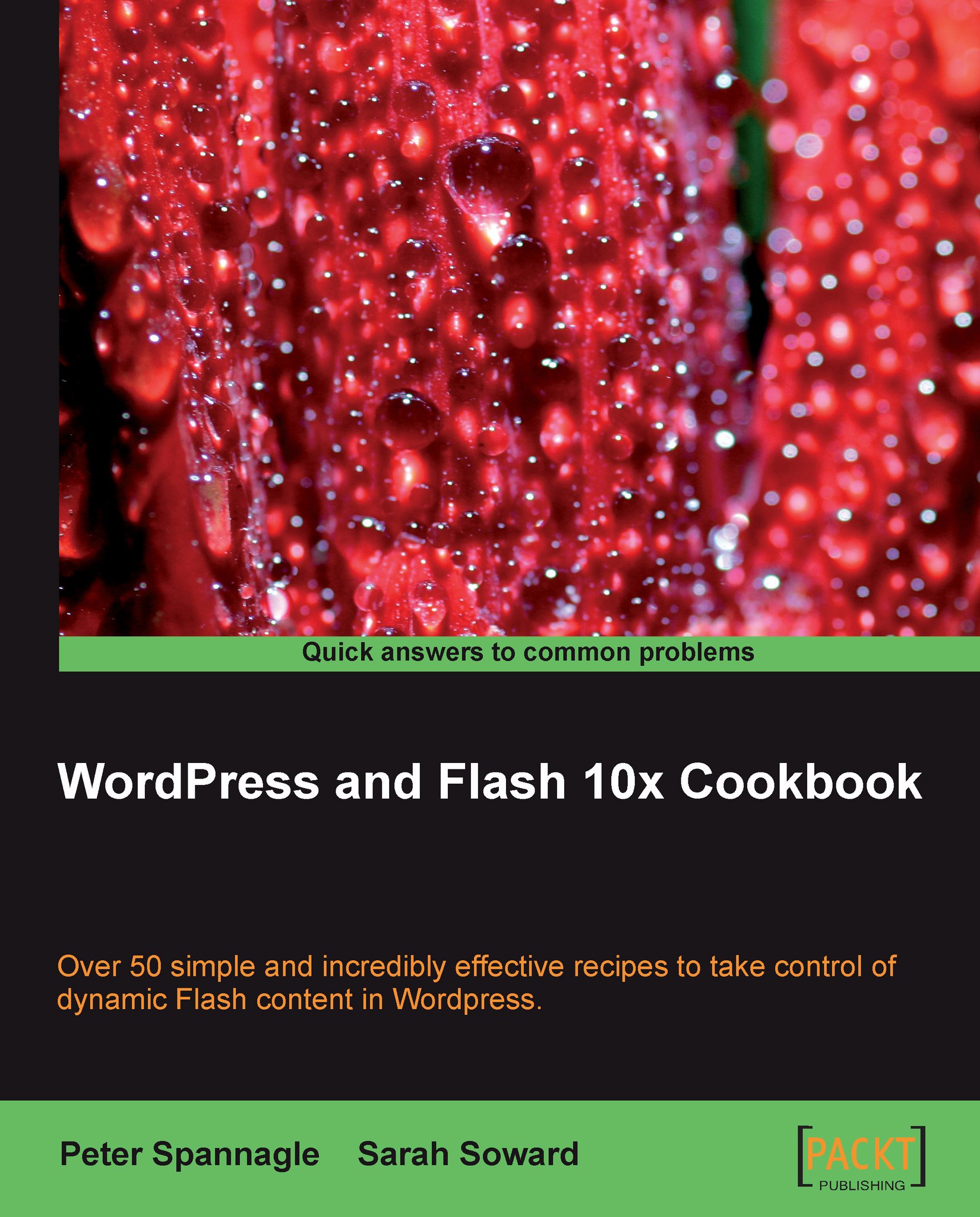
 Free Chapter
Free Chapter





