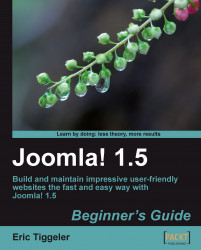On all the pages of Ugly Paintings, the SRUP people would like to announce a forthcoming series of articles. Let's use the Custom HTML module to achieve this.
1. This module isn't in use yet, so we can't adjust an existing copy of it. Let's create a new instance of it. Navigate to Extensions | Module Manager and click on New in the toolbar.
2. In the Module: [New] screen, select Custom HTML and click on Next.
3. In the Module: [Edit] screen, enter the details. First set the Title to something appropriate (in this example, we've entered Hacking Ugly Paintings). Set Show Title to No.
4. Make sure Position is set to left; the module will display below the Main Menu (which is also assigned to this module position).
5. In the Menu Assignment section, choose Select Menu Item(s) from the List and in Menu Selection: select the Ugly Paintings link. This will make the module show up on all of the pages that this menu link leads to.
6. In the Custom Output screen...