1. Let's upload the logo image file and make the template point to this image. In your FTP program, browse to the folder
templates/tem_lightframeand create a new subfolder calledimages. Upload a logo file with the namesruplogo.pngto thisimagesfolder.2. In the Joomla! backend, change the stylesheet to refer to the new image file. Navigate to Extensions | Template Manager and click on tem_lightframe. Select the CSS file template_css.css and click on Edit.
3. In the CSS editor, find the
# logostyle rule. It looks like this:#logo { width:240px; height:120px; float:left; position:relative; }4. Change the
widthof#logofrom240pxto760px; this will make the logo background box cover the full width of the main content area.5. Add a background using a combination of the logo image and a background color. The style definition should look as follows:
#logo { background: url(../images/sruplogo.png); background-repeat:no-repeat; background...
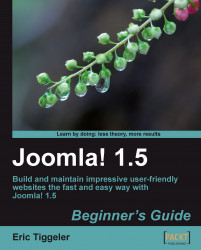
Joomla! 1.5: Beginner's Guide
By :
Joomla! 1.5: Beginner's Guide
By:
Overview of this book
Joomla! is one of the most popular open-source Content Management Systems, actively developed and supported by a world-wide user community. Although it's a fun and feature-rich tool, it can be challenging to get beyond the basics and build a site that meets your needs perfectly. Using this book you can create dynamic, interactive web sites that perfectly fit your needs.This practical guide gives you a head start in using Joomla! 1.5, helping you to create professional and good-looking web sites, whether you want to create a full-featured company or club web site or build a personal blog site.The Joomla! 1.5 Beginner's Guide helps beginners to get started quickly and to get beyond the basics to take full advantage of Joomla!'s powerful features. Real-life examples and tutorials will spark your imagination and show you what kind of professional, contemporary, feature-rich web sites any developer can achieve with Joomla!. It gives you a head start and explains what's good and useful about Joomla! features and what's not. The focus is on clear instructions and easy-to-understand tutorials, with minimum of jargon. This book provides clear definitions, thoroughly covering the concepts behind the software and creating a coherent picture of how the software works. This book is not about what Joomla! can do—it's about what you can do using Joomla!.
Table of Contents (19 chapters)
Joomla! 1.5
Credits
About the Author
About the Reviewers
Preface
 Free Chapter
Free Chapter
Introduction: A New and Easy Way to Build Websites
Installation: Getting Joomla! Up and Running
First Steps: Getting to Know Joomla!
Web Building Basics: Creating a Site in an Hour
Small Sites, Big Sites: Organizing your Content Effectively
Creating Killer Content: Adding and Editing Articles
Welcoming Your Visitors: Creating Attractive Home Pages and Overview Pages
Helping Your Visitors Find What They Want: Managing Menus
Opening Up the Site: Enabling Users to Contribute and Interact
Getting the Most out of Your Site: Extending Joomla!
Creating an Attractive Design: Working with Templates
Attracting Search Engine Traffic: Tips and Techniques
Keeping the Site Secure
Pop quiz - Answers
Customer Reviews

