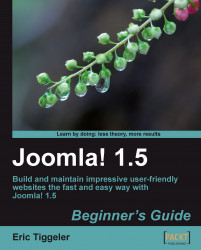Let's add a list of links to popular articles on the example site:
1. Navigate to Extensions | Module Manager. Click on New.
2. Select the Most Read Content module and click on Next.

3. In the Module: [Edit] screen, enter the details for this module. In the Title field enter Popular Articles.
4. In the Position field select right to show this module in the right-hand side column.
5. Leave the other settings as they are. By default, the Menu Assignment settings will make the module display on all pages. The Parameters are set to show a list of 5 hyperlinks.
6. Click on Save and click on Preview to see the output on the frontend of the site:

You've added the Most Read Content module to your site to display a list of popular articles. These are the articles that have the highest number of page views. Having lists like this on your site is again good for both your real visitors (who'll be able to find out what other visitors...