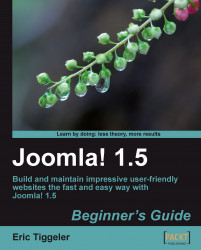We'll install SEF Service Map, a free component and create a link to the site map from the main menu:
1. Point your browser to www.sefservicemap.com and download the ZIP file containing SEF Service Map 2.
2. Navigate to Extensions. Click on Browse to locate the ZIP file (in the current release this file is named
sef_servicemap_2.0.11.zip) and click on Upload File & Install. You'll see a message:"Install Component Success".3. That's it; you can use SEF Service Map with the default settings now.
To get the site map to display, add a menu link from your home page to the site map:
4. Navigate to Menus | Main Menu and click on New to add a menu item.
5. In the Select Menu Item Type list, select SEF Service Map. You'll be taken to the Menu Item: [New] page.
6. In the Title field, enter a title. In this example, we've entered Site Map. Click on Save and click on Preview. In the frontend Main Menu, click on the Site Map link to see the results: