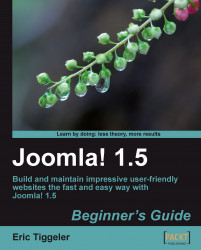The Poll component uses the Poll module. This module tells Joomla! on what pages the Poll should appear and on what position it should be displayed:
1. Navigate to Extensions| Module Manager. Click on New.
2. In the Module: [New] screen, click on the Poll module. Click on Next.
3. In the Title box, type Vote!.
4. Click on Show Title: Yes.
5. Select Position: right. The survey will appear in the right-hand side column.
6. In the Menu Assignment section, click on Select Menu Item(s) from the List. Select mainmenu: Home. You can have the survey appear on any page; in this case, it will appear only on the home page.
7. In the Module Parameters section, select the poll you've created.
8. Click on Save and click on Preview. The Poll is displayed on the frontend: