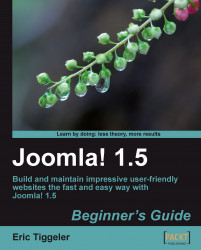The Activities section contains some articles that you might want to move to the News section. Let's clean up the Activities - Meetings category and move anything topical into the News - General News category:
1. Navigate to Content | Article Manager. From the list, select the items you want to move from the Meetings category to the General News category. In this example, we've selected two articles:

2. Click on Move on the toolbar. You'll be taken to the Move Articles screen:

3. In the Move to Section/Category list, select News/General News. At the far right-hand side, you can check which articles are being moved.
4. Click on Save. In the Article Manager screen, the three articles are now part of the News section. You can check this by clicking on the News link on the frontend Main Menu.