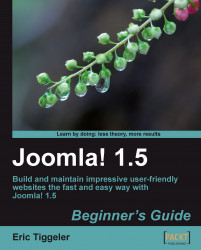Let's create a new article and see how we can format it adequately.
1. Navigate to Content | Article Manager and click on New.
2. In the Title box, enter Just What is Ugly Art? This is the type of factual content that fits the Facts category, so let's select the Ugly Paintings section and the Facts category:

3. By default, Published is set to Yes. Let's set it to No. This way the article will remain invisible to your site visitors until you're finished with it (and publish it).
4. We don't want this article to show up on our home page so leave Front Page set to No.
5. In the text editor screen, add some article text. If you want to copy text from a word processor document, first strip out all of the formatting. That way you avoid invisible word processor tags messing up your article text. To do this, open the Notepad application on your PC (or TextEdit on a Mac) and paste the text from the word processor into the Notepad or TextEdit document. This...