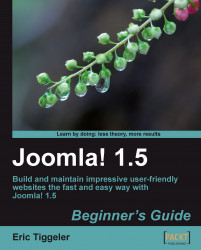To actually get the menu to show on the site, you edit the settings of the appropriate menu module. The module is the "functionality block" that contains your menu. Let's tell Joomla! where you want it to show:
1. Navigate to Extensions | Module Manager and locate the new module, About SRUP. Click on the Module Name to edit the module:

2. In the Module: [Edit] screen, select Enabled: Yes. This sets the menu to show. Leave Position: set to left for now. This will make the new menu appear in the same column as the Main Menu.

3. Click on Apply and click on Preview. There you are! A separate menu appears. The new About SRUP menu is displayed at the top position in the left-hand side column:
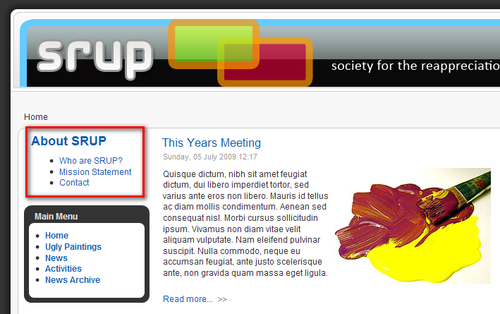
You're almost there! We've got our new menu showing up in the left column, but we obviously want it to appear below the Main Menu to establish a better visual hierarchy. This takes just one extra step. If you've clicked out of the module editing...