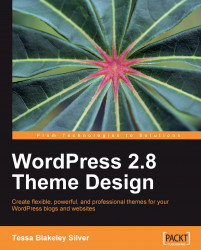Your work flow will pretty much look like the following:

You'll be editing CSS and XHTML in your HTML editor. After each edit, you'll hit Save, then use Alt + Tab or the taskbar to switch over to your browser window. You'll then hit Refresh and check the results (I'll normally recommend using Alt + Tab to switch over to the directed window, but you can use your own way). Depending on where you are in this process, you might also have two or more browser windows or tabs open—one with your WordPress theme view and others with the key WordPress Administration panels that you'll be using.
Whether you're using Dreamweaver, or a robust text editor such as Coda, TextWrangler, or HTML-Kit, all of these let you FTP directly via a site panel and/or set up a working directory panel (if you're working locally on your own server). Be sure to use this built-in FTP feature. It will let you edit and save to the actual theme template files and stylesheet without having to stop...