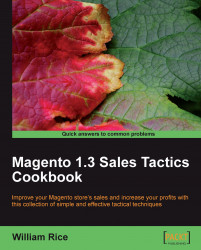Wholesale customers usually don't pay sales tax. Let's create a rule that removes the tax for wholesale customers only.
1. Log in to your site's backend or Administrative Panel.
2. Select Sales | Tax | Customer Tax Classes.
3. If you don't already have a wholesale customer tax class, then click the Add New button.
4. In the resulting page, for Class Name, enter Wholesale.
5. Click on the Save Class button. You are returned to the Customer Tax Classes page. You should see the Wholesale customer class that you just created.
6. Select Sales | Tax | Manage Tax Zones and Rates.
7. Click on the Add New Tax Rate button. The New Tax Rate page displays.
8. For Tax Identifier, enter a name that will describe this rule's purpose. For our example, we used wholesale-no-tax-United-States.
9. For Country, enter the country to which this rule will apply. At this time, you can have a rule apply to only one country. So if you have...