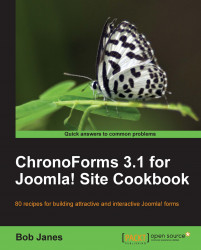We've seen how to save the information from your forms in the MySQL database, but sometimes this isn't enough and you need to export the data from the table to a spreadsheet or to another database.
ChronoForms lets you export your data to either a CSV file or an Excel spreadsheet.
Note
The ChronoForms features are fairly simple and may not work with big tables or if you need to do any pre-processing of the data. There are other methods that you can use in these cases.
Any form that is connected to a database, and has at least a few records saved, will be fine to test this.
1. Open the ChronoForms Forms Manager and click the link in the Tables Connected column to open the Record Viewer. At the right end of the toolbar you'll see two icons — Backup to Excel and Backup to CSV.

2. The standard browser download dialogue will open offering you the opportunity to either Open or Save the file. Usually Save is the better option...