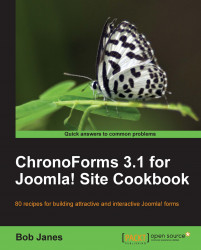ChronoForms makes it easy to show a "Thank You" message to your users after they submit a form, but sometimes you want to send them somewhere else on your site or to another site.
ChronoForms makes this easy too.
1. Let's suppose that we want to redirect users to the site home page after the form is submitted.
Open the Form Editor | General tab and scroll down to the Form URLs section. Enter
index.phpin the Redirect URL box, then Save or Apply the form and test the form submission.
When the form is submitted the user is redirected to the site home page as we requested.
2. Just to show how this is working try a different URL like
index.php?option=com_user&view=register. Now the user is redirected to the registration page.3. One more; this time use http://google.com. Now the user is redirected off the site completely to the Google home page.
If you check the saved data you...