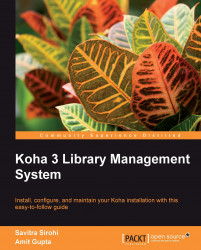Let us first create a patron record. A patron record includes the patron's personal details such as name, date of birth, or address. Staff also need to specify the library the patron belongs to and his/her patron category. A user ID and password for use on the OPAC can also be set up.
To create a patron record, navigate to the Patrons module using the menu bar at the top of the page and click on the New button in the Patrons home page. You will need to select the appropriate Patron Category first.

While you are creating the patron, you should verify the correctness of the following system preferences and administrative settings related to:
Borrower's mandatory fields
Membership expiry date calculation
Auto card number generation
Minimum password length