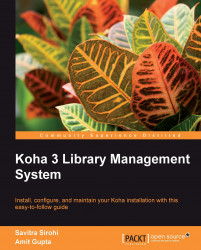Let us now test the Serials module. This module is used to manage serials or periodicals. Staff enter information about the subscription such as the vendor, the related bibliographic record, the frequency of receiving issue or numbering pattern, and subscription length. The subscription record is then used to track receipt of issues and the renewal of the subscription.
We will first create subscription and then receive the first issue for this subscription.
Navigate to the Serials module using the More drop-down list. Click on the New Subscription button to enter the subscription details.
Fields with labels in red are mandatory.
Here are the steps to entering subscription details:
Select a vendor by using the Search for a vendor link
Use the Search for Biblio or the Create Biblio links to link a bibliographic record to the subscription
Choose whether you want an item record for each issue or not
Enter other details...