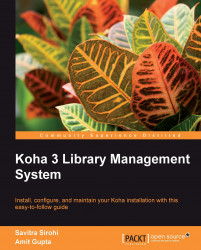Let us now test the Reports module. This module allows staff to create reports using a guided reports wizard or using SQL statements. Reports that are created can be saved and generated at a later time. This module also has statistics wizards for various functional modules and a few commonly used pre-built reports.
In this test drive we create a guided report and test its execution.
Navigate to the Reports home page using the More drop-down list. Click on the Guided Reports link. Use the Build New button to launch the guided reports wizard.
We go through the following steps to create the report:
Select the module that we want to query.
Choose the display format.
Choose a set of fields for the reports' columns.
Set selection criteria or limits.
Configure how you want data to be totaled.
Choose how you want the report to be ordered.
Click on the Finish button to create the report. You will need to save the report before using it.