Overview of this book
Using jQuery you can create impressive animations and interactions which are simple to understand and easy to use. WordPress is the leading publishing platform that can be customized to power any type of site you like. But when you combine the power of jQuery with WordPress—the possibilities are infinite.The combination creates a powerhouse of possibilities for generating top-notch, professional websites with great usability features and eye catching visual enhancements.
This easy-to-use guide will walk you through the ins and outs of creating sophisticated, professional enhancements and features, specially tailored to take advantage of the WordPress personal publishing platform. It will walk you through clear, step-by-step instructions to build several custom jQuery solutions for various types of hypothetical clients and also show you how to create a jQuery and WordPress Plugin.This book covers step-by-step instructions for creating robust and flexible jQuery solutions for today's top site enhancements: expanding/sliding content, rotating slideshows and other animation tricks, great uses of jQuery's UI plugin widgets as well as AJAX techniques. Along with these it will also show you best practices for jQuery and WordPress development. That means, you'll learn how to implement just about any jQuery enhancement you can dream of on a WordPress site and also learn how to do it with minimal edits to the site's theme and while allowing the site's content editors to continue adding content the way they've always been (usually with the WYSIWYG editor), and never having to worry that they'll forget or not know how to add a special attribute or custom HTML to a post to make the jQuery feature work.From development tools and setting up your WordPress sandbox, through enhancement tips and suggestions, to coding, testing and debugging, and ensuring that the WordPress content editor's workflow isn't interrupted by having to accommodate an enhancement with special HTML, this book covers the best practices for not only jQuery development but specifically jQuery within WordPress development.
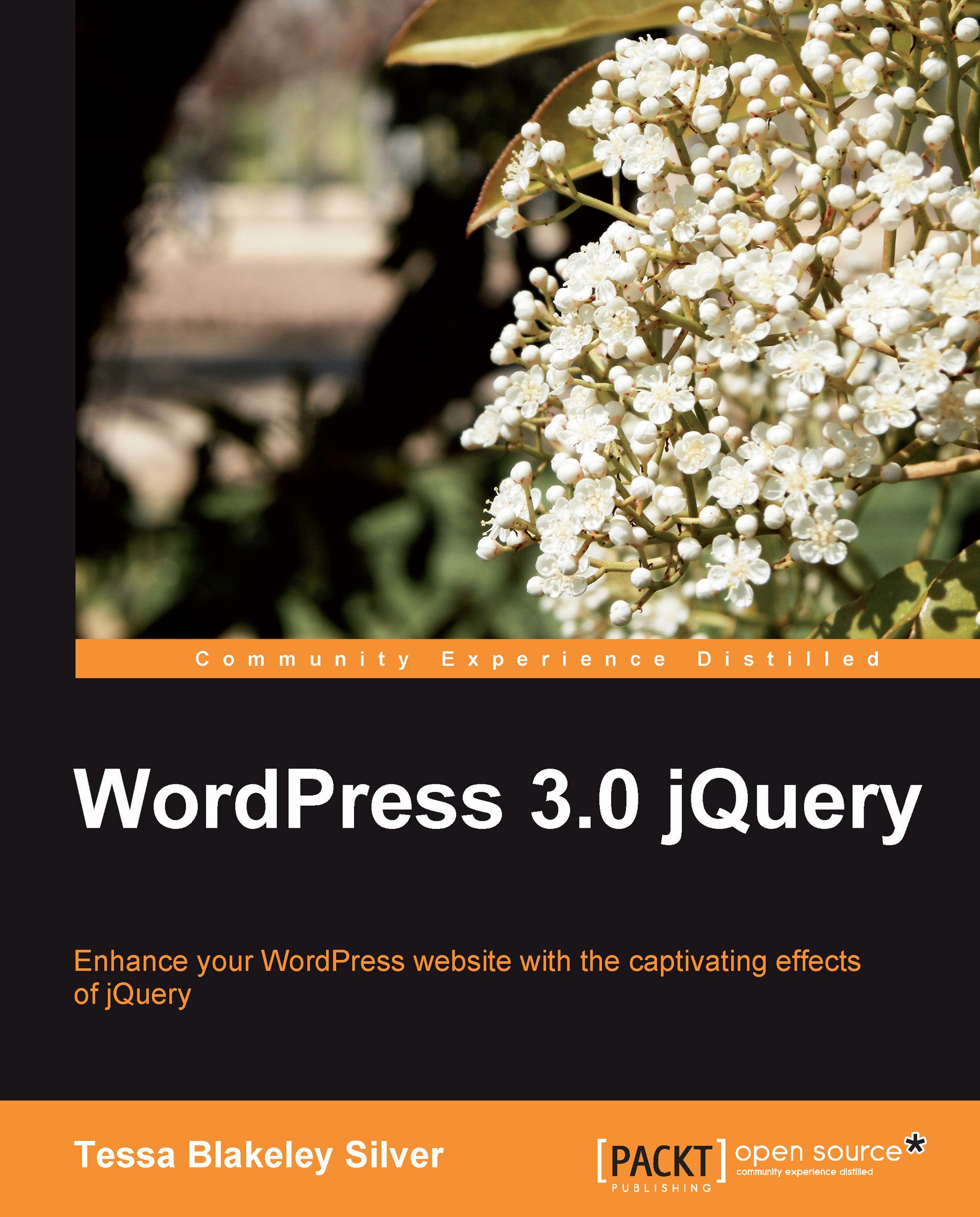
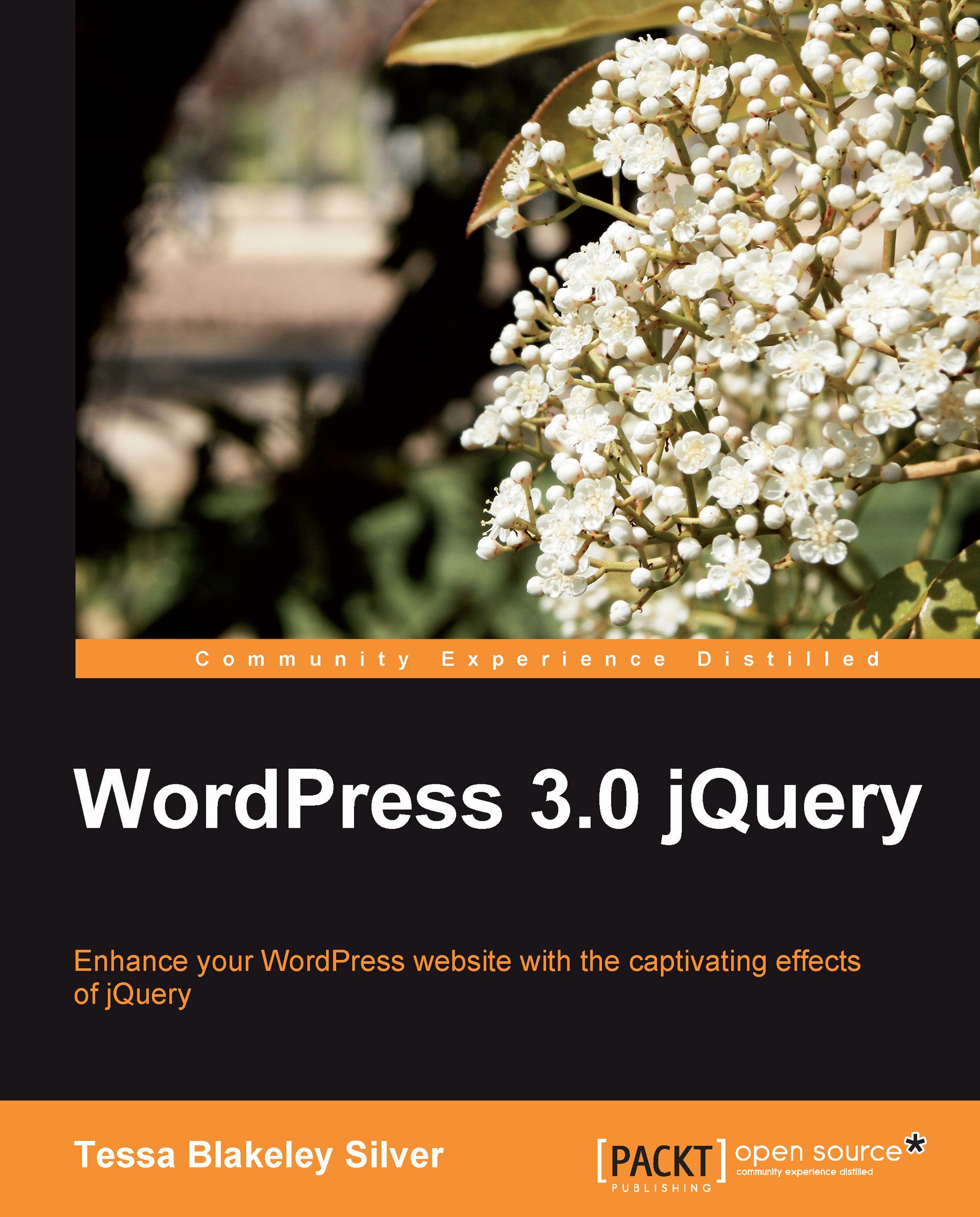
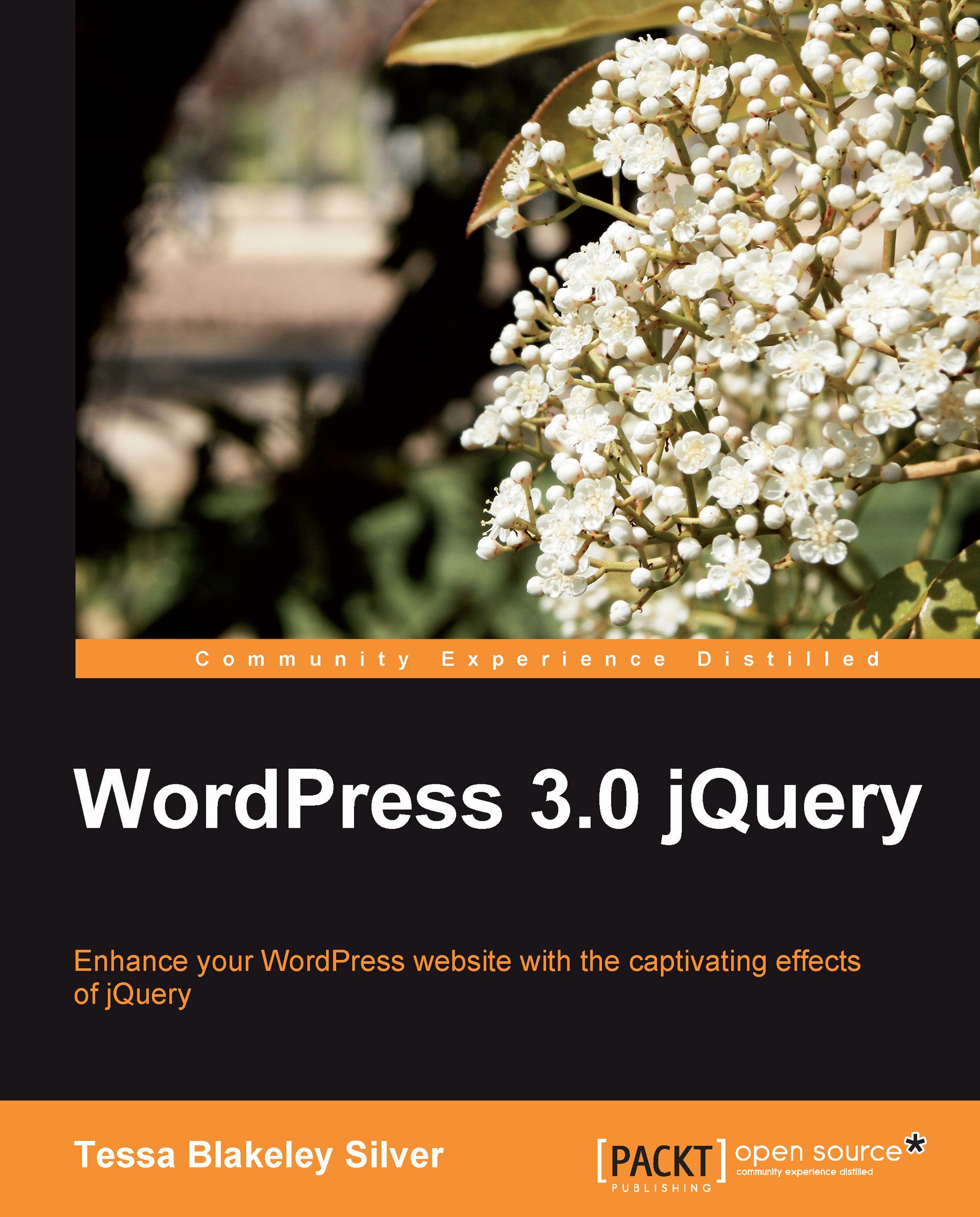
 Free Chapter
Free Chapter

