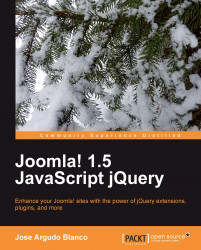By default, we have some interesting options when creating menus for our site—be it vertical menus or horizontal ones. This, mixed with the always useful CSS, will help us create very interesting menus for our site.
However, we face some limitations when working with menus, for example, drop-down menus. Though this can be achieved for sure, it's not as straightforward as we think it is. Take for example our template menu shown in the following screenshot:

It has worked for now. However, imagine that you want to convert the News menu into a drop-down menu, so that when a visitor moved his or her mouse pointer over it a structure like the following will be seen:
News
News 1
News 2
News 3
News 4
First, we need to go to our administrator screen. For this example you can use any menu you want, but I am going to use...