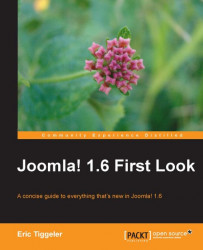You probably want to get your hands dirty and start right away building a website using this new Joomla! release. Don't worry, we'll get to that in the next chapters. For this chapter, however, let's take it easy. Lean back comfortably and enjoy a guided tour to all that's new in Joomla! 1.6.
There are hundreds of changes in Joomla! 1.6. Some are invisible; these are technical improvements making the Joomla! engine more efficient, doing a better job at powering your website, and making it better optimized with search engines. Other changes are visible improvements to the user interface that make it more intuitive to use. In this section, we'll cover four main fields of improvements: usability, working with content, user access, extensions and templates.
Joomla! has been a very powerful tool from its earliest days. However, it didn't always make it easy on its users to unleash all that power. Joomla! users had to get used to jumping around from menu to menu in the backend administration area to perform simple tasks, such as editing a menu item. In version 1.6, the backend user interface (the administration area) is tidied up and simpler to use.
At first sight, Joomla!'s restyled and rearranged backend administration area may not seem really different from the 1.5 version . Here's what the new version looks like:

One of the usability improvements that will save you many unnecessary clicks is the introduction of tabbed buttons in many backend screens, allowing you to switch quickly to another screen to perform related tasks.
The screenshot below, for example, shows three tabs that are displayed in the Article Manager. When managing articles, these allow you to jump from the Articles screen to the Categories screen, where you can add or edit article categories, or to the Featured Articles screen, where you can assign articles to the homepage:

The administration area layout has been further updated allowing easier access to those features that you use regularly. For example, a new Users menu has been added to the top menu that gives you access to enhanced users, groups, and permissions tools (called Access Control Levels or ACL). This menu lets you add users, and define what they can and cannot see or do on the frontend and backend. The Users menu is where you set all Access Control Levels (see the New ways to manage user access section later on in this chapter).

In 1.6, the toolbar in the Administration area contains new options—each of them great time-savers. As an example, here's what the toolbar buttons look like when you're editing an article:

One example of a clever addition is the Save & New button. This allows you to quickly create a series of articles one after another without having to close the New Article screen.
Note
In the course of this book, you'll learn more about changes in the way you'll work in the Joomla! 1.6 backend. In Chapter 2, we'll focus specifically on all that's new in the administration area interface.
The main thing that a content management system should help you in doing is of course to publish content and to manage existing content with minimal effort. In this respect also, Joomla! 1.6 makes some significant steps forward.
A major innovation is that Joomla! 1.6 allows you to organize content exactly as you want. Up to Joomla! 1.5, you could only classify your content in three levels: sections would contain categories, and categories would hold articles.
|
Section |
Category |
Article |
|---|---|---|
|
Photography |
> Camera Reviews |
> Pentax kX review |
Although this didn't pose problems for most sites, it was nevertheless a strange restriction. That's why Joomla! 1.6 introduces a more flexible system of classification. Categories can now hold an unlimited number of subcategories. This means that you can have a hierarchy like this:
|
Category |
2nd level category |
3rd level category |
4th level category |
5th level category |
Article |
|---|---|---|---|---|---|
|
Photography |
> Reviews |
> Cameras |
> SLR Cameras |
> Pentax |
> Pentax kX review |
A category can hold as many subcategories as you need. This concept is called "unlimited nested categories". In most cases you won't need more than two or three subcategories, but if you do, there's nothing to stop you.
You can check the content category hierarchy in the Category Manager. Child categories are displayed indented, with small gray lines indicating the sublevel:

The above screenshot shows the nested categories contained in the sample data that comes with Joomla! 1.6. As you can see, all article content is stored in subcategories of the main category Sample Data-Articles.
Note
Displaying the Category Structure on the frontend
You can also have a list of (nested) categories displayed on the website itself as shown in the screenshot below. In Joomla! 1.6, there's a new Menu Item Type available called List All Categories. Using this new Menu Item Type you can display an overview of (links to) all site categories. See Chapter 3, New category view # 1: List All Categories to find out more about the possibilities of this Menu Item Type.
On the next page, you can see an example of the output of the List All Categories Menu Item Type as it is used in the sample site that comes with Joomla! 1.6.


Adding menus and editing menus is something you'll do quite often in any CMS. In Joomla! 1.5, this basic functionality sometimes required many steps, clicking back and forth from the Menu Manager to the Module Manager. In 1.6, the Menu Manager now contains links to both the menu contents (the menu items themselves) and menu settings (the menu module details):

Moreover, when you add a menu link, you're now presented with a new list of clearly understandable Menu Item Types. For example, the Menu Item Type that was previously called Article Layout has been renamed to Single Article—which anyone new to Joomla! is much more likely to understand:

A major change in Joomla! 1.6 is the new Access Control Levels (ACL) system. It gives site administrators fine-grained control over what registered users can see and do on the website. Site members may have exclusive group access to special content and members of the editorial team may be allowed to access the backend and perform site management actions (such as creating or editing articles).
Joomla! 1.5 featured a basic ACL system: administrators could classify users into a limited number of fixed user groups with predefined rights. In Joomla! 1.6, there are no limits to the permissions system. You can create as many user groups as you like and control the rights of users in detail. In short, you can add users, assign them to custom groups, and define what these user groups are allowed to see and do both on the frontend and backend of the site.
You can set permissions on different levels: on a site-wide level, on the level of components, right down to the level of individual articles or modules. The site-wide permissions are set in the Global Configuration Permissions screen:

The new ACL system may be very powerful, but it can also be quite complex. You need to carefully plan how you want to set it up. But it can be fun too—it's really cool to be able to specifically control which pages different registered site user groups can see or edit. You'll see examples of this later on in this book.
Of course, you don't have to use ACL when running a Joomla! site. If you're fine with the basic levels of user access that were present in 1.5, you can still use these. The 1.5 ACL levels are still the default configuration—it's just that you can now infinitely extend this system if you need that kind of control.
Note
In Chapter 5, you'll learn more about managing site users with the new Access Control Levels system.
The availability of numerous high-quality third-party extensions and templates is probably one of the main reasons why Joomla! is one of the most popular CMSes. In Joomla! 1.6, the developers have made it easier to update extensions and they have made applying templates much more flexible.
Using extensions is great—but there's also a weak point to relying on third party functionality. How do you keep track of updates for all the extensions you're running? In previous versions of Joomla!, you'd have to keep an eye on the Joomla! Extensions Database or the developers sites to see if updates were available. In real life, the difficulty of keeping track of upgrades has meant that many Joomla! sites are running with outdated add-ons, which cause security vulnerabilities and many other problems.
This is where Joomla! 1.6's new Extension Manager Update functionality comes to the rescue. With one click, you can search for updates for all installed extensions. If updates are available, you can install them immediately:

A strong point of Joomla! has remained: Joomla!'s intuitive template system enables site designers to customize the look and feel of their sites in just a few clicks, by swapping out the current template (and then rearranging module contents to fit the new template).
In Joomla! 1.6, it's easier to apply different templates to customize the looks of specific sections of the site: for example, if the visitor clicks on the News link on your site, another template can be applied, changing the looks of the site to fit that particular section.
Another new feature in this Joomla! release are Template Styles. Styles are combinations of template options, such as the template color scheme. Even if you apply just one template to the entire site, you can still select different template settings for specific site sections. One example of this is that you can have the home page of your site to display with a "green" color scheme (the first template style) and the other pages in the "blue" color scheme (the second template style):

Joomla! 1.6 offers some new features to optimize your site for search engines. It's easier, for example, to apply metadata to specific parts of the site. More importantly, you can now restore broken links to your site by using the new Redirect Manager.
This component (working in conjunction with the new Redirect plugin) keeps track of any "page not found" errors that occur when visitors are trying to visit pages that have been removed or deleted. Using the Redirect Manager component, you redirect future visitors to the appropriate new URLs.
This feature can be quite useful for people visiting your site through outdated links, as they won't just hit a dead-end error page any more. Moreover, search engine spiders can now keep track of valuable content, even after it has been moved to a new location.
Note
In Chapter 8, you'll read more about SEO improvements in Joomla! 1.6.